How to Find Absolute Value in Excel
In this article, you will learn to use the ABS formula in Excel.
What is the ABS function in Excel?
The “=ABS(number)” formula in Excel converts a negative number to a positive number, whereas a positive number remains unchanged. In other words, the ABS function in Excel is used to calculate the absolute value of any given number.
For example: the absolute value of -4 is 4 and the absolute value of 4 is 4.
When do you use the ABS formula in Excel?
You can use the ABS formula in Excel in various situations, including:
Finding the distance between two values: If you need to find the distance between two values, you can use the ABS formula to return the absolute difference between the two numbers.
Removing negative values: If you have a set of values that include negative numbers, but you only want to work with positive values, you can use the ABS formula to convert all the negative numbers to positive numbers.
Calculating averages: If you have a set of values that include both positive and negative numbers, but you want to calculate the average of the absolute values of those numbers, you can use the ABS formula to convert all the numbers to their absolute values before calculating the average.
Calculating absolute values in Excel
Step 1: Select the cell where you wish to calculate the absolute value.
Step 2: Type “=ABS” -> click the formula name in the formula prompt -> select the cell which contains the number you want to determine the absolute value of -> press the “Enter” key
For example: -4 is in cell A3. To calculate the absolute value of -4, type “=ABS(A3)” as displayed in the picture below.
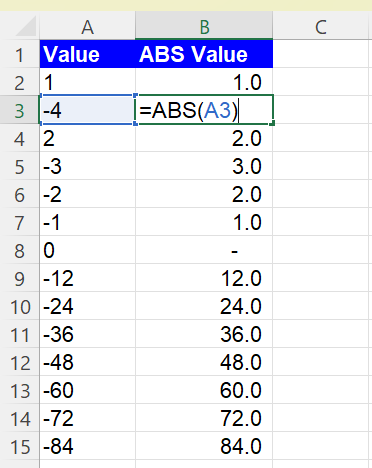
Analyze your live financial data in a snap in Google Sheets
Are you learning this formula to visualize financial data, build a financial model, or conduct financial analysis? In that case, LiveFlow may help you automate manual workflows, update numbers in real-time, and save time. You can access various financial templates on our website, from the simple Income Statement to Multi-Currency Consolidated Financial Statement. Are you interested in this product but are an Excel user? That’s not a problem at all. You can connect Google Sheets to Excel quickly.
To learn more about LiveFlow, book a demo.

You can learn about other Excel and Google Sheets formulas and tips that are not mentioned here on this page: LiveFlow‘s How to Guides

