FLOOR.MATH Function in Excel: Explained
In this article, you will learn how to use the FLOOR.MATH formula in Excel.
What does the FLOOR.MATH formula do in Excel?
The FLOOR.MATH function in Excel is used to round a number down to the nearest specified multiple. It is an updated version of the FLOOR function, introduced in Excel 2013. Here's how the FLOOR.MATH function works:
Rounding Down:
If the "Number" is positive and the "Significance" is positive, FLOOR.MATH rounds down the number to the nearest multiple of the significance.
If the "Number" is negative and the "Significance" is positive, FLOOR.MATH rounds down the absolute value of the number to the nearest multiple of the significance, and then applies the negative sign.
Rounding Mode:
The "Mode" argument is optional. If not provided, the default value is 0 (truncate towards zero).
When "Mode" is set to -1, FLOOR.MATH returns a number less than or equal to the given number.
When "Mode" is set to 0, FLOOR.MATH returns a number that is truncated towards zero (the default behavior).
When "Mode" is set to 1, FLOOR.MATH returns a number greater than or equal to the given number.
What are some uses of the FLOOR.MATH function in Excel?
The FLOOR.MATH function in Excel has several practical uses. Here are a few examples:
- Data Analysis: In data analysis, the FLOOR.MATH function can be used to group or categorize numerical data into specific ranges. By rounding down values to predetermined intervals, you can create bins or buckets for further analysis or visualization. This can be helpful when analyzing data distributions, creating histograms, or segmenting data into meaningful groups.
- Financial Calculations: In financial analysis, the FLOOR.MATH function can be useful for rounding down values to the nearest multiple that aligns with a specific currency denomination. For instance, if you have a price list with items priced in increments of $5, you can use FLOOR.MATH to round down prices to the nearest $5 value.
- Inventory Management: In inventory management or stock control, the FLOOR.MATH function can be used to round down stock quantities to match a certain packaging or minimum order size. This ensures that you maintain accurate stock levels and account for packaging constraints when ordering or selling items.
- Resource Allocation: FLOOR.MATH can be useful for allocating resources in discrete units. For example, if you have a team of employees and need to assign tasks in multiples of a fixed capacity (e.g., assigning shifts or distributing workload), FLOOR.MATH can help you distribute the workload evenly by rounding down to the appropriate unit size.
These are just a few examples of how the FLOOR.MATH function can be utilized in Excel. Its flexibility in rounding down values to specific multiples makes it a valuable tool in various fields, including finance, time management, inventory control, and data analysis.
How to use the FLOOR.MATH function in Excel?
The syntax of the FLOOR.MATH formula in Excel is as follows:
"Number" is the value you want to round down.
"Significance" is the multiple to which you want to round down the number.
"Mode" is an optional argument that specifies how rounding should occur. It can take the values -1, 0, or 1.
Let's use an example to understand the FLOOR.MATH function better. Suppose we have the following formula in Excel:
The function will round down 10.75 to the nearest multiple of 2, considering the mode as -1. Since the mode is -1, the function will return a number less than or equal to the given number. In this case, the result will be 10.
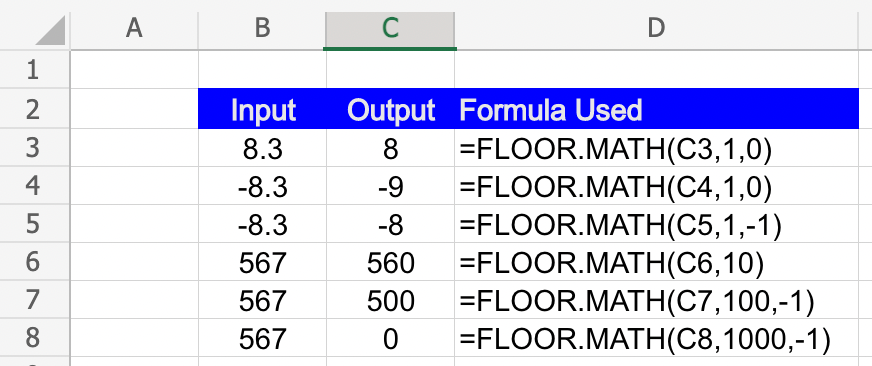
Similarly, you can use the FLOOR.MATH function in various scenarios where rounding down to a specific multiple is required, such as calculating project durations in fixed time intervals, aligning values to specific units, or organizing data into buckets.

