CEILING.MATH Function in Excel: Explained
In this article, you will learn how to use the CEILING.MATH formula in Excel.
What does the CEILING.MATH formula do in Excel?
The CEILING.MATH function in Excel is used to round a number up to the nearest specified multiple. It is an updated version of the CEILING function, introduced in Excel 2013. Here's how the CEILING.MATH function works:
Rounding Up:
If the "Number" is positive and the "Significance" is positive, CEILING.MATH rounds up the number to the nearest multiple of the significance.
If the "Number" is negative and the "Significance" is positive, CEILING.MATH rounds up the absolute value of the number to the nearest multiple of the significance and then applies the negative sign.
Rounding Mode:
The "Mode" argument is optional. If not provided, the default value is 0 (truncate towards zero).
When "Mode" is set to -1, CEILING.MATH returns a number greater than or equal to the given number.
When "Mode" is set to 0, CEILING.MATH returns a number that is truncated towards zero (the default behavior).
When "Mode" is set to 1, CEILING.MATH returns a number less than or equal to the given number.
What are some uses of the CEILING.MATH function in Excel?
The CEILING.MATH function in Excel has several practical uses. Here are a few examples:
- Data Analysis: In data analysis, the CEILING.MATH function can be used to create data ranges or intervals for further analysis. By rounding up values to predetermined increments, you can create bins or categories to analyze data distribution or group data points based on specific criteria.
- Financial Calculations: In financial analysis or pricing calculations, the CEILING.MATH function can be used to round values up to the nearest multiple that aligns with a specific currency denomination or pricing increment. For instance, if you have a pricing structure with increments of $10, you can use CEILING.MATH to round prices up to the nearest $10 value.
- Time Calculations: When working with time data, you can use CEILING.MATH to round timestamps up to specific intervals. For example, if you have a set of timestamps and want to aggregate data into hourly or 15-minute intervals, CEILING.MATH can help you align the data by rounding up to the desired time increment.
- Project Planning: When planning projects, CEILING.MATH can be used to align time durations or task deadlines to specific intervals or milestones. By rounding up durations to fixed time units, you can create a more structured project timeline and ensure that tasks are scheduled in alignment with project constraints or dependencies.
These are just a few examples of how the CEILING.MATH function can be utilized in Excel. Its ability to round up values to specific multiples makes it a valuable tool in various fields, including finance, time management, inventory control, and data analysis.
How to use the CEILING.MATH function in Excel?
The syntax of the CEILING.MATH formula in Excel is as follows:
"Number" is the value you want to round up.
"Significance" is the multiple to which you want to round up the number.
"Mode" is an optional argument that specifies how rounding should occur. It can take the values -1, 0, or 1.
Let's use an example to understand the CEILING.MATH function better. Suppose we have the following formula in Excel:
The function will round up 10.75 to the nearest multiple of 2, considering the mode as -1. Since the mode is -1, the function will return a number greater than or equal to the given number. In this case, the result will be 16.
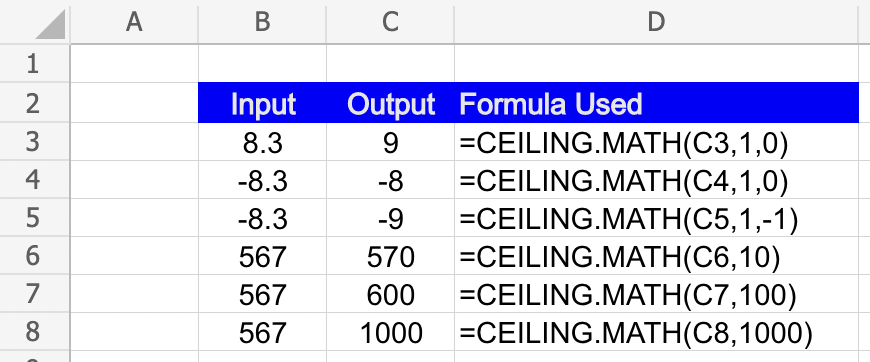
Similarly, you can use the CEILING.MATH function in various scenarios where rounding up to a specific multiple is required, such as pricing calculations, time-based calculations, quantity adjustments, or creating data ranges for analysis.

