How to Add a Check Box in Google Sheets
In this article, you will learn how to make a tick box and utilize it in Google Sheets. It is helpful because you can use a check box simply as a tick box for to-do management or as a trigger of Conditional Formatting with other formulas.
How to make a check box in Google Sheets
- Select a cell or a range you want to insert a check box.
- Navigate to the “Insert” tab → “Checkbox”.
- Done
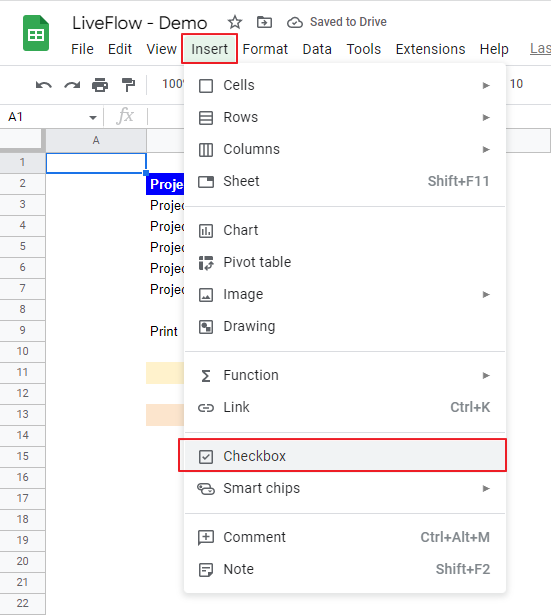
How to put a customized check box in Google Sheets
- Select a cell or a range you want to insert a check box.
- Go to the “Data” tab → “Data validation”, which shows up a pop-up window.
- Move to the drop-down list in the “Criteria” section and choose “Checkbox”.
- Check the box next to “Use custom cell values”.
- Insert the two values shown when the check box to be inserted is checked or not.
- Click the “Save” button..
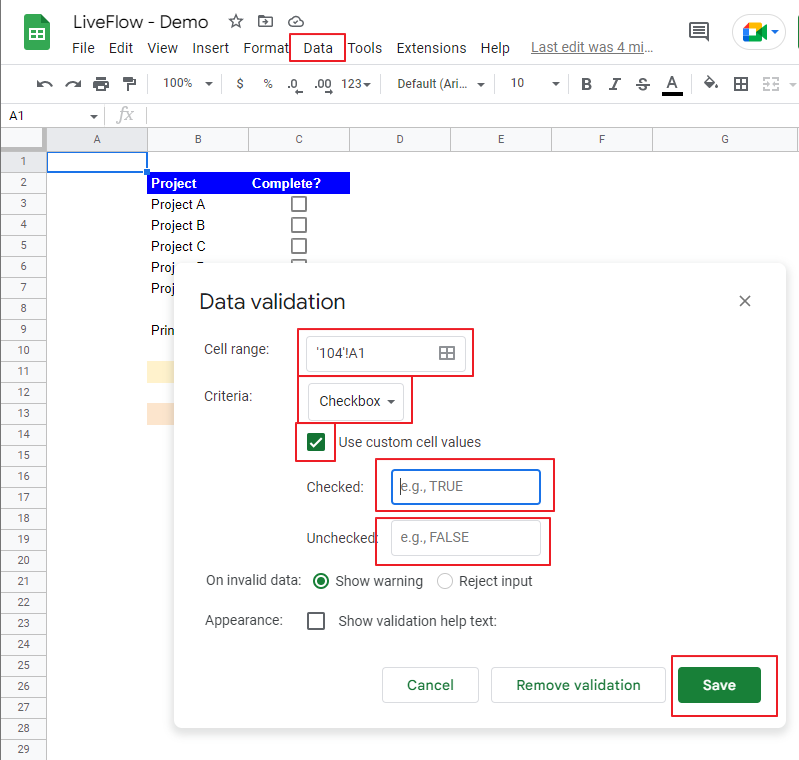
Check this article if you are interested in Data Validation.
How to use a tick box in Google Sheets
As a check box can switch two values in a cell, it is often used with other functions such as IF, IFS, SUMIF, SUMIFS, COUNTIF, COUNTIFS, AVERAGEIF, AVERAGEIFS, and/or Conditional Formatting. In the following cases in the picture, the checkboxes are general check boxes used as Conditional Formatting triggers.
Example 1: Project management: In this example, when you check a box, the entire row that has the tick box is highlighted in dark grey.

Example 2: Formatting adjustment: When you click the check box, font colors change to block, and fill colors turn white. This is effective when you print out your spreadsheet with simple formatting.
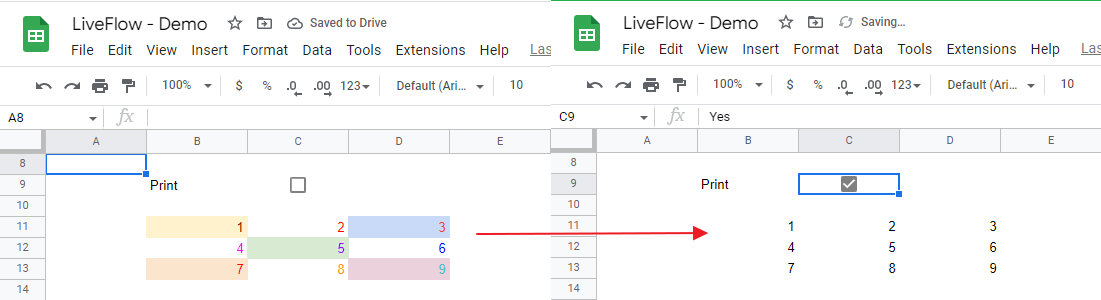
The following picture shows the Conditional Formatting settings for the two examples above.
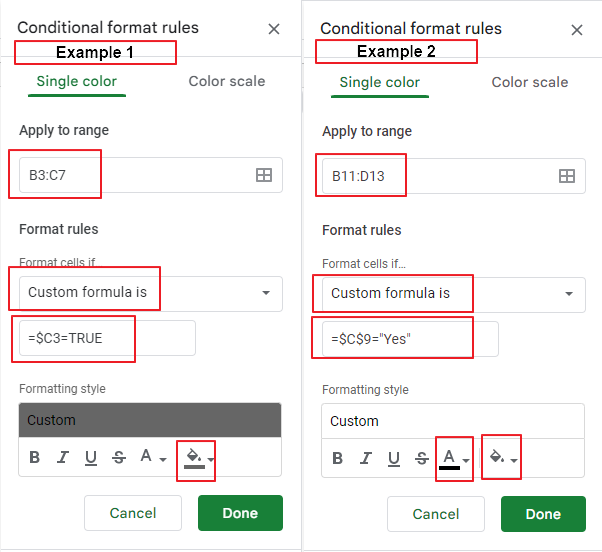
Check these articles if you are keen to learn more about Conditional Formatting.
Conditional Formatting in Google Sheets: Explained
Conditional Formatting Based on Another Cell Value in Google Sheets: Explained
How to delete a check box in Google Sheets
- Select the cell(s) containing the check(es) box you want to delete.
- Press the “Delete” button.
- Done.

