AVERAGEIFS Function in Google Sheets: Explained
In this article, you will learn how to use the AVERAGEIFS function in Google Sheets.
The AVERAGEIFS function is helpful when you want to calculate the average of values under multiple standards.
If you're going to calculate the average of values without any condition or with a condition, you should use the AVERAGE function or AVERAGEIF formula instead.
How to use the AVERAGEIFS formula in Google Sheets
- Type “=AVERAGEIFS” or navigate to “Insert” → “Function” → “Statistical” → “AVERAGEIFS”.
- Select “average_range”. Next, choose “criteria_range1” for the first criterion and input “criterion1”.
- Repeat inputting “criteria_range” and “criterion” until you incorporate all conditions in the formula.
- Press the “Enter” key.
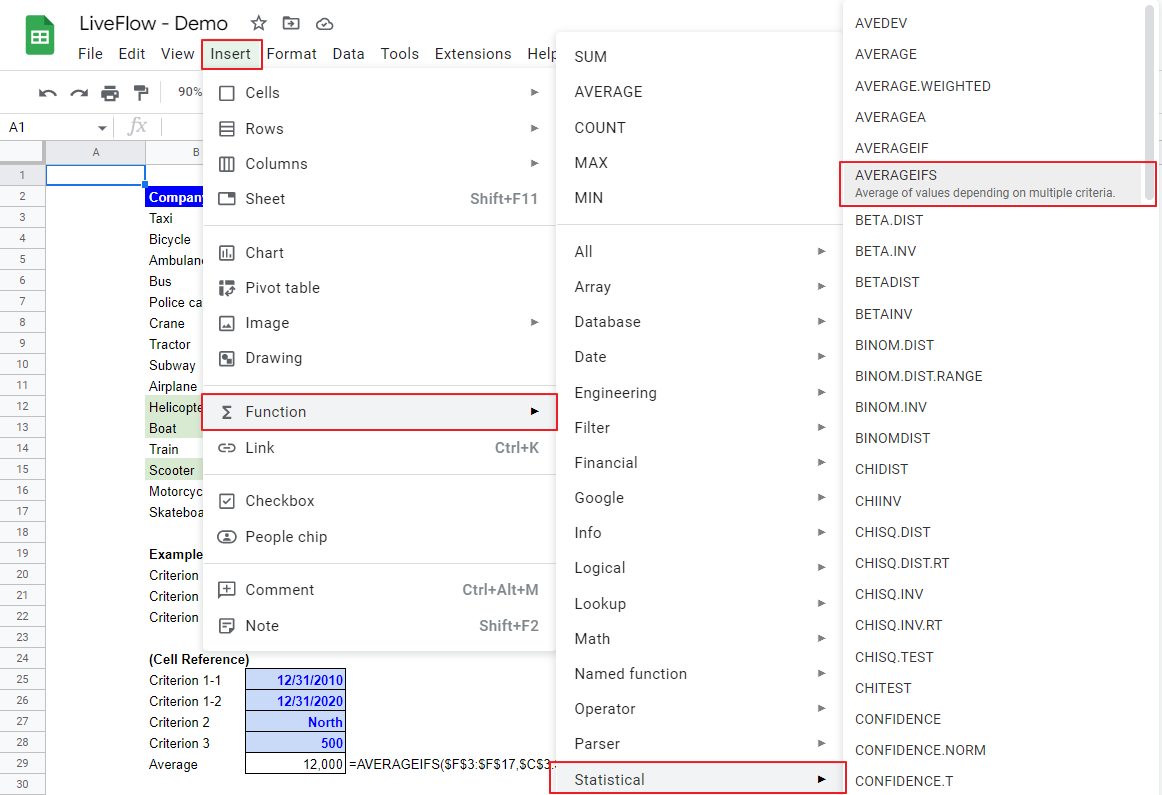
The general syntax is as follows:
Average_range: This is the range containing the values (for numerator) based on which the formula calculates the average number. You can input a range you include as “criteria_range” in the “average_range”.
Criteria_range1: This is the range that the formula searches for the criterion. The formula counts the number of items that meet the first standard in the field (for the denominator)
Criterion1: This is a condition that an item incorporated in the average needs to meet. This value could be text, date, number, etc.
In the end, the AVERAGEIFS function counts the number of items that meet all conditions incorporated in the formula and computes the average of their values.
As mentioned at the beginning, this function is helpful when you want to compute the average figure depending on multiple criteria. With this function, you don’t need to calculate a total figure for a numerator and the number of items for a denominator separately to seek an average number.
Assume you are a finance manager and need to get an average revenue of companies that meet the following conditions from the data set shown in the screenshot below.
Condition 1: Establishment date is between 12/31/2010 and 12/31/2020 (including both beginning and end dates of the range)
Condition 2: Exists in “North” country
Condition 3: The number of employees is equal to or more than 500

The formula in the screenshot above incorporates the following arguments.
Entire formula - cell reference version in cell C29 - is as follows:
Average_range: $F$3:$F$17 - a column showing revenues
Criteria_range1: $C$3:$C$17 - a column showing establishment dates
Criterion1: $C$25 or “>=12/31/2010” (Manual Input)
Criteria_range2: $C$3:$C$17 - same as above
Criterion2: $C$26 or “<=12/31/2020” (Manual Input)
Criteria_range3: $D$3:$D$17 - a column showing countries
Criterion3: $C$27 or “North” (Manual Input)
Criteria_range4: $E$3:$E$17 - a column showing the number of employees
Criterion4: $C$28 or “>=500” (Manual Input)
Criterion 1 and 2 correspond to Condition 1 (establishment date), Criterion 3 is tied with Condition 2 (country), and Criteiron 4 is for Condition 3 (employee number).
Why do we have four criteria in the formula for the three conditions we assumed? That is because we broke down the first condition about the establishment dates into two bars in the AVERAGEIFS function.
The formula calculates the average revenue of the companies highlighted in green after taking all requirements above into account.
Key points are;
- You should be clear about the criteria. Typing them down helps you understand and organize the requirements you want to include. Sometimes, you may need to break down a condition you come up with in the formula.
- You can refer to a column more than once (as shown in the example - Column C) in the formula.
- For criteria inputs, cell reference is recommended because it allows you to change criteria flexibly by just typing new ones in cells referred, without opening a cell containing the AVERAGEIFS formula (to revise it). Also, in relation to the first point, clearly showing the criteria in cells helps you understand what conditions you have in the AVERAGEIFS formula.
What is the difference between the AVERAGE and AVERAGEIFS?
The difference between AVERAGE and AVERAGEIFS functions is that the AVERAGE function simply calculates the average of values in a specified range, whereas the AVERAGEIFS function allows you to compute the average of values in a particular range depending on multiple conditions.

