How to Switch Two Columns and Rows in Google Sheets
In this article, you will learn how to change the positions of the two columns.
How to swap the location of two columns in Google Sheets
- Select one of the two columns you want to interchange
- Hoover around its column index; when you see a hand sign, left-click and hold it down
- You can see a dark grey line that shows the place the selected column is to be inserted
- Drag the column to the destination and release it
Let’s see an example. Assume you want to switch Column D (Region) and Column E (Revenue ($)). Follow the steps above, and when you release the cursor, Column E is inserted between Columns C and D, where the dark grey line is shown.
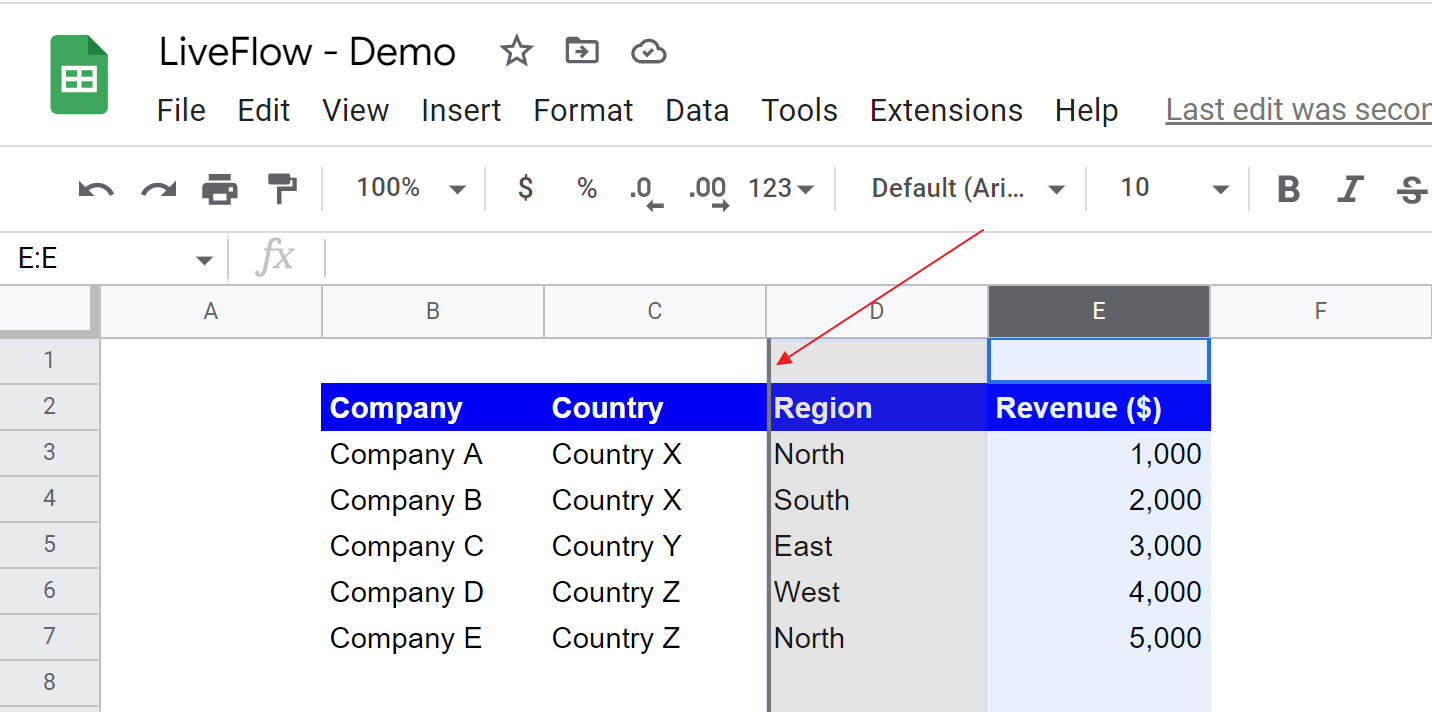
You can select and move multiple adjacent columns at once as well. The following screenshot shows a part of the process of inserting two columns (Columns D and E) between Columns B and C.
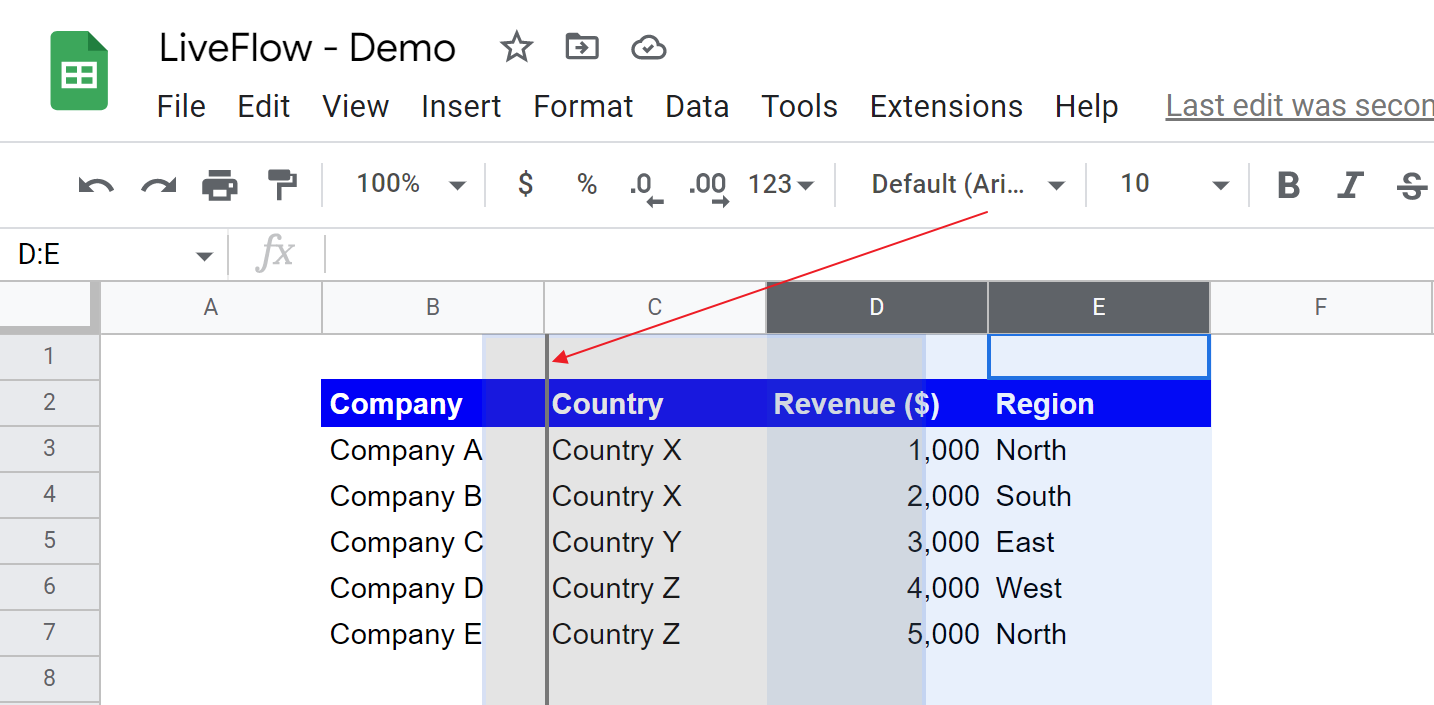
How do I change the order of rows in Google Sheets?
You can change the order of rows similarly to how to interchange the location of two columns.
- Select the rows you want to move.
- Left-click and hold it down.
- You can see a dark grey line showing where the selected rows are to be inserted.
- Drag the chosen rows to the destination and release them.
The following picture shows what it looks like when you move two rows (Rows 4 and 5) to the space between Rows 6 and 7.
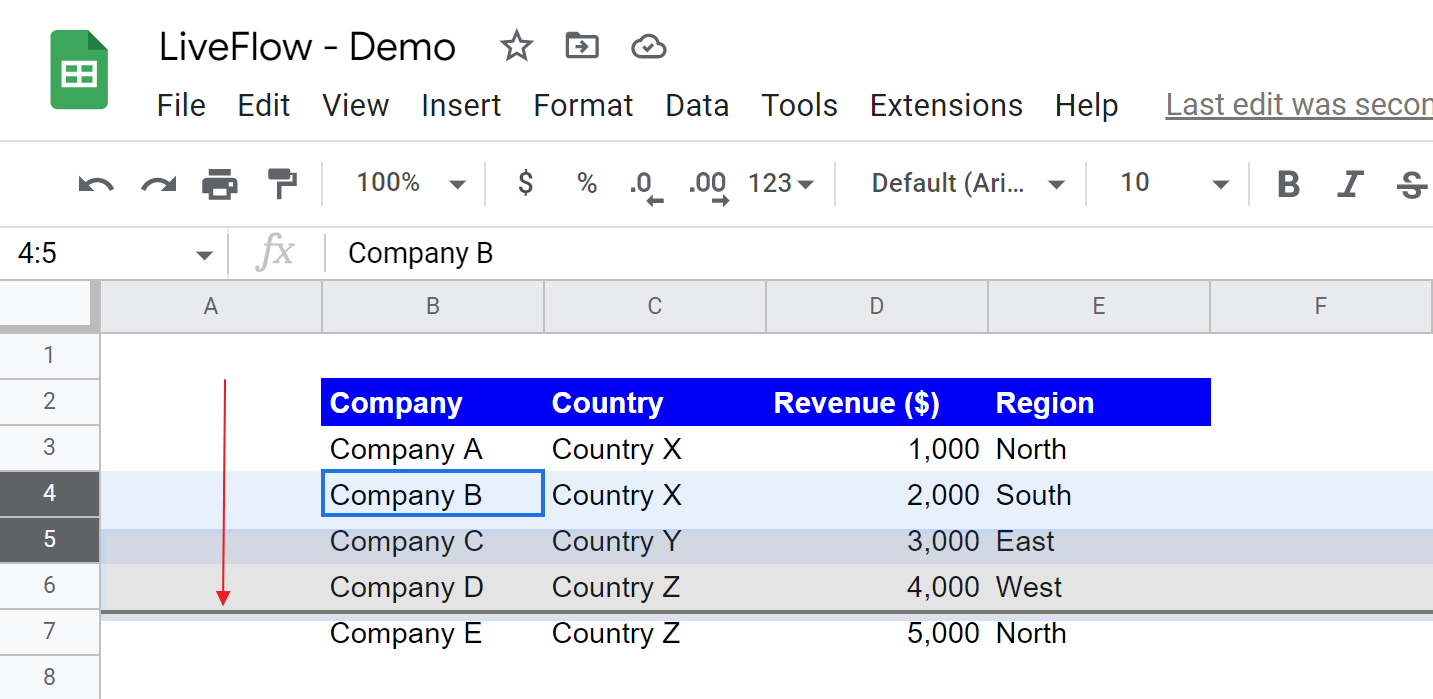
How do I swap the contents of two rows in Google Sheets?
When you need to swap the contents of two rows in Google Sheets, you can use copy and paste function. Imagine you want to switch the contents of Rows 4 and 5.
- Copy the contents of Row 5 (Company C and its relevant data) and paste it somewhere else on the sheet
- Copy the contents of Row 4 (Company B and its relevant data) and paste it into Row 5
- Copy the contents of Company C again and paste them into Row 4
The following screenshot visualizes the steps above.
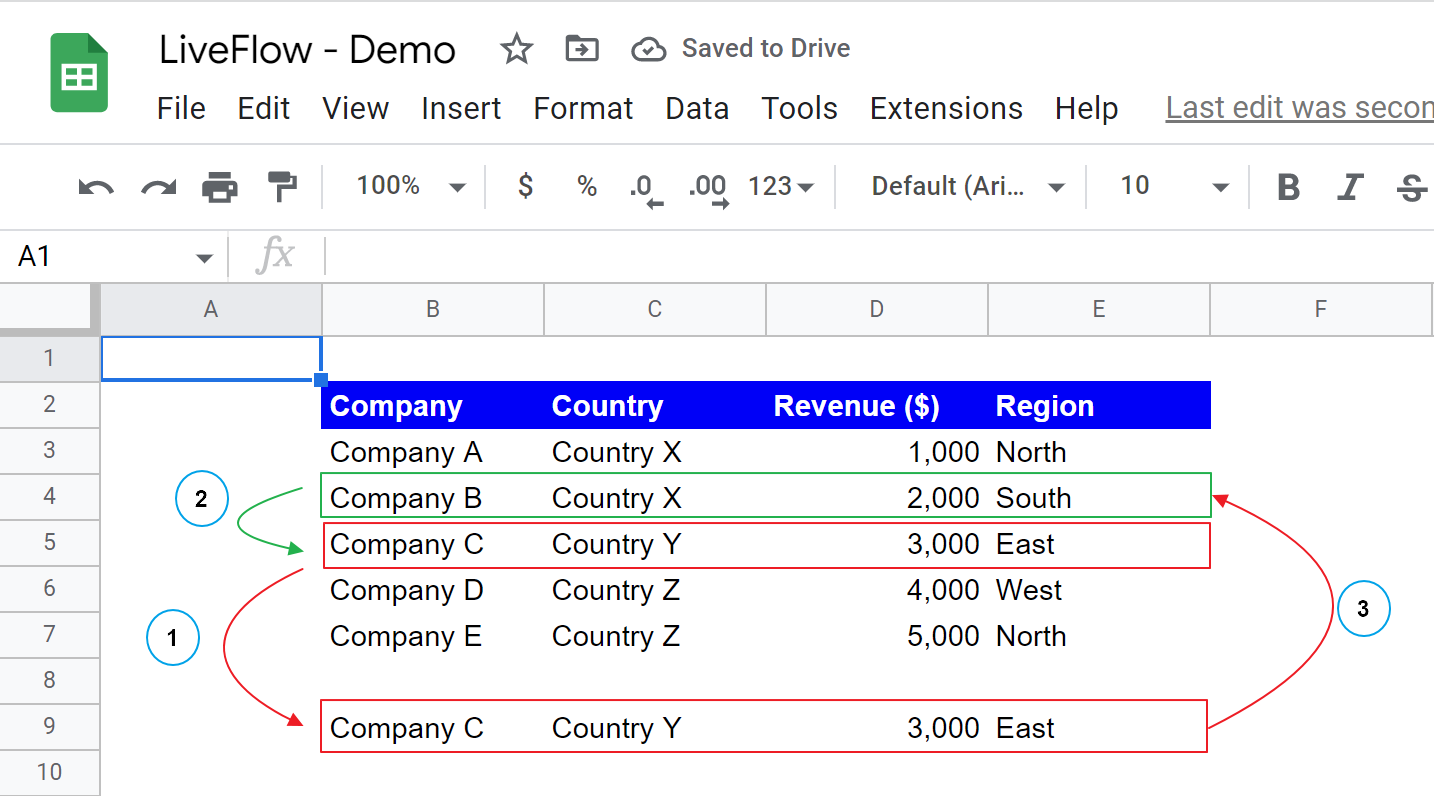
How do you switch two cells in Google Sheets?
Unfortunately, you can’t swap two cells in Googles Sheets. However, you can swap the contents of two cells by following the steps above (copy and paste).

