How to Resize Column Width in Google Sheets
In this article, you will learn how to modify column width in Google Sheets. Changing column width helps you make your table or list look beautiful, organized, and straightforward. There are a few ways to adjust column width, so you need to select the most suitable method for your purpose.
How to adjust column width in Google Sheets
Using a mouse cursor
- Put your mouse cursor between the column index of a column whose width you want to change and that of the next column to the right.
- When you see the “↔️” mark, click there, drag it until full cell content shows up, and release it.
- The column’s size changes.
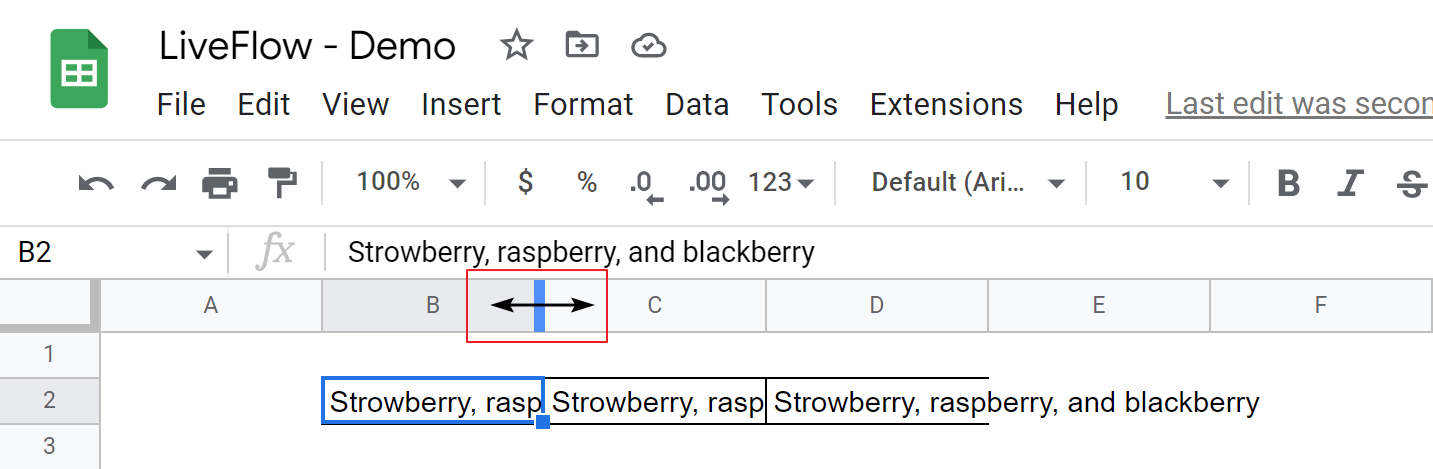
This method is effective when you want to change a single column width. If you need to modify a couple of or more columns’ widths, you are recommended to take one of the following approaches.
Using a mouse cursor and a double-click
- Select the column index whose size you want to adjust.
- Put your mouse cursor between one of two adjacent indexes in the selected range.
- When you see the “↔️” mark, double-click the mark.
- The columns’ sizes in the range are automatically adjusted to show their content fully.
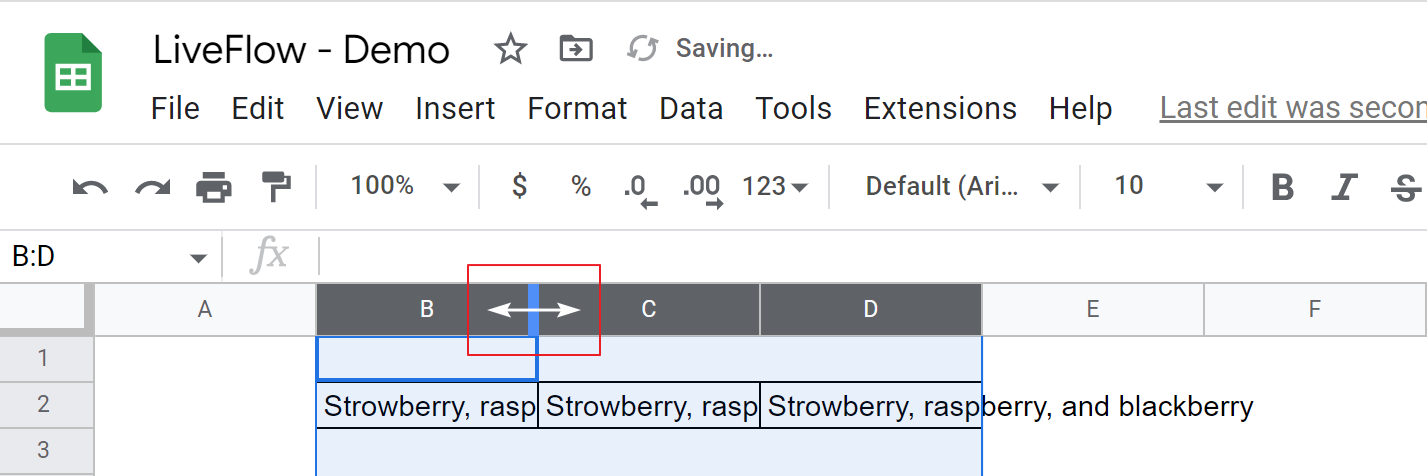
This method is better than the first one because you can adjust multiple columns simultaneously. As this option makes the column size fit values in cells, some column sizes shrink depending on their data volume.
There is another way to get the same effect, which is described below. As a result, you may see the various sizes of cells on your worksheet, though the values in cells can be visible clearly.
Using a column width menu - 1
- Select the column indexes whose size you want to adjust.
- Right-click on the chosen range.
- Select “Resize columns X-Y”, which brings up a pop-up. (In the example below, it says, “Resize columns B-D. This assumption is the same for the other example in this article.)
- Choose “Fit to data” in the pop-up.
- The sizes of the selected columns are adjusted to show their values fully.
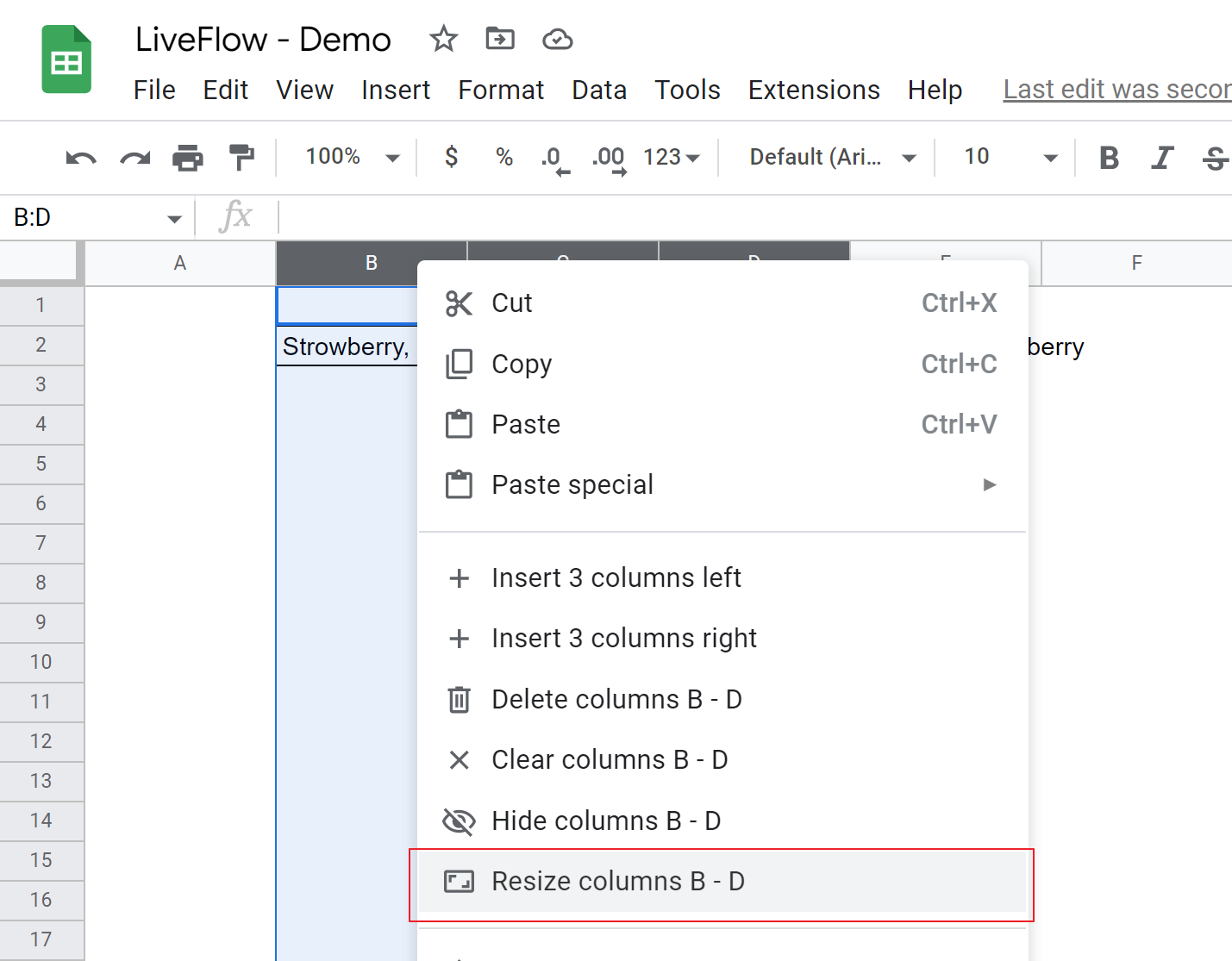
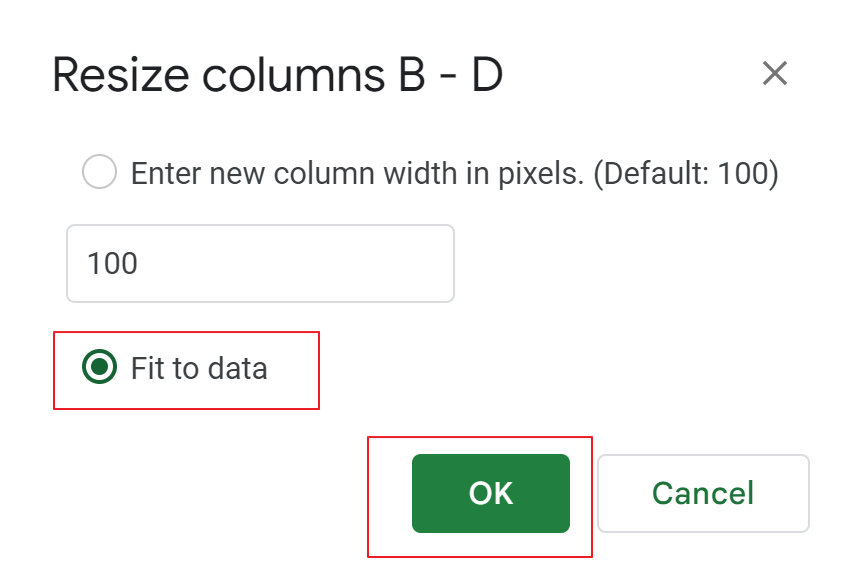
Using a column width menu - 2
- Select the column indexes whose size you want to adjust.
- Right-click on the chosen range.
- Select “Resize columns X-Y”, which brings up a pop-up.
- Choose “Specify column width” and input a specific column size in the pop-up (on a pixel basis).
- Click the “OK” button.
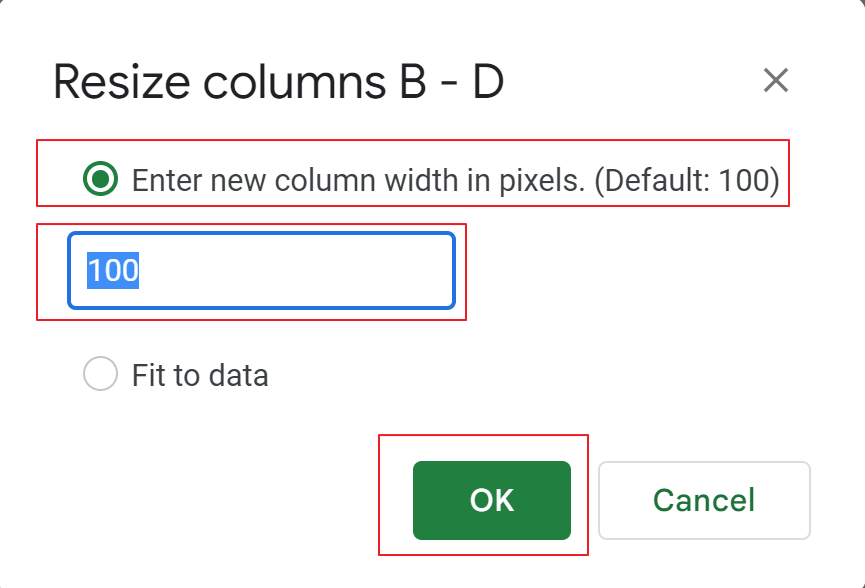
We introduced four ways to resize the column size. Again, it is important to pick up the most suitable options for your purpose (e.g., getting values in all cells completely visible or setting the same column width for all columns).
How do you autofit row width in Google Sheets?
Check this article to learn how to modify row height in Google Sheets.
Is there another way to show a value in a cell properly?
You can consider wrapping text. Check this article to learn how to use it.

