SHEET Function in Excel: Explained
In this article, you will learn how to use the SHEET formula in Excel.
What does the SHEET formula do in Excel?
The SHEET function in Excel is a built-in function that allows you to return the sheet number of a specified reference. The SHEET function can be a useful tool for working with multiple sheets in a workbook and referencing cells dynamically based on their sheet location.
What are some uses of the SHEET function in Excel?
The SHEET function in Excel can be useful in a variety of ways. Here are some common uses of the function:
- Working with multiple sheets: If you have a workbook with multiple sheets, you can use the SHEET function to keep track of the sheet number or name for different cells or ranges. For example, you might use the SHEET function in combination with other functions like INDEX or INDIRECT to reference cells on different sheets. This can be useful for creating flexible and adaptable formulas that can be used across different sheets or workbooks.
- Sheet management: The SHEET function can also be used to manage and organize your sheets. For example, you might use the function to create a table of contents that lists all the sheets in a workbook and their corresponding sheet numbers or names.
- Error checking: The SHEET function can be useful for error checking and troubleshooting formulas that reference multiple sheets. If a formula returns an error, you can use the SHEET function to identify which sheet the error is occurring on and debug the formula accordingly.
Overall, the SHEET function is a versatile tool that can help you work with multiple sheets in Excel and create dynamic, flexible formulas that adapt to changes in your data or workbook.
How to use the SHEET function in Excel?
The syntax of the SHEET formula in Excel is as follows:
where "value" is the cell reference or a named range that you want to get the sheet number for. The leftmost sheet is given 1.Suppose you have a workbook with three sheets named "Sheet1", "Sheet2", and "Sheet3" from left to right. If you want to find out the sheet number of a particular cell reference, you can use the SHEET function. For example, the formula:
will return the number "2" because "Sheet2" is the second sheet from the left in the workbook.
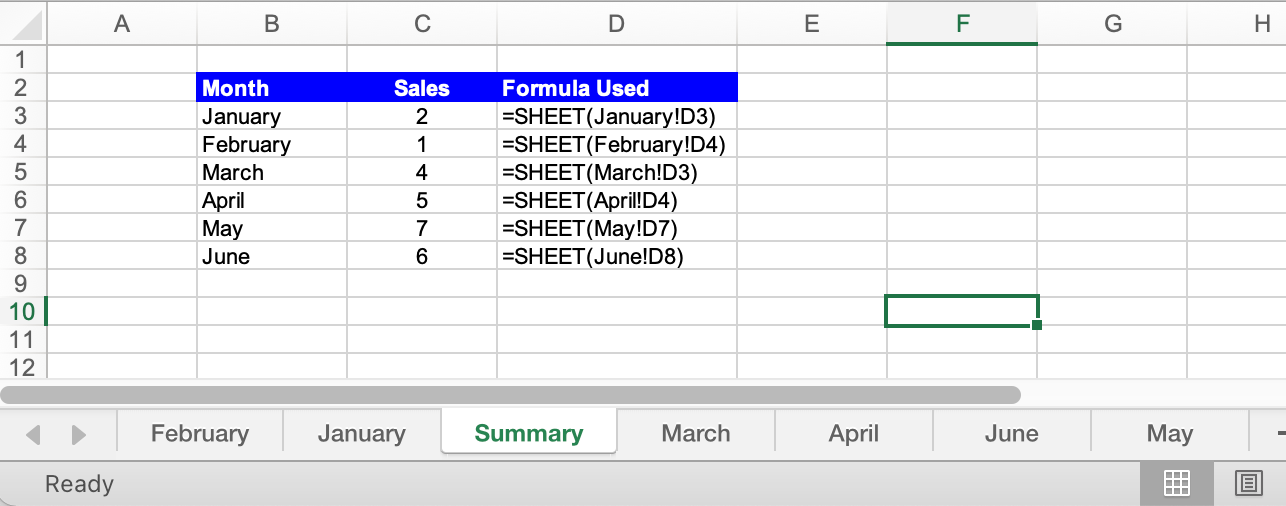
In the above screenshot, let's look at the used for February. We want to find the position of the sheet named February and accordingly we have used the formula =SHEET(February!D4) where D4 points to any cell on the sheet named February. In C4 above we see that this formula returns the value 1, this is because the sheet February is the first sheet in the workbook. Similarly in C5 above the formula returns 4 because March is the Fourth sheet in the workbook.

