Duplicate a Tab in Excel (Easy Guide with Pictures)
In this article, you will learn with pictures how to quickly copy worksheets in Excel.
Why do you need to copy sheets in Excel?
While working in an Excel workbook, you may sometimes want to copy information or the formatting style from one tab to another. In such cases, it is easier to duplicate the sheet instead of starting from a blank sheet.
How to duplicate tabs in Excel?
Step 1: Select the spreadsheet (which you wish to create a copy of)
Step 2: Right-click and select the ‘Move or Copy’ option
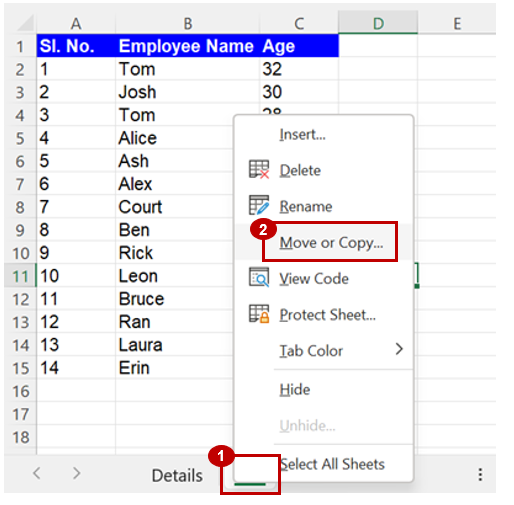
Step 3: Under ‘To book:’ the current workbook will be selected by default (which means the copy will be created in the same Excel workbook).
In case you want the copy to be created in another workbook (ensure this workbook is also open in Excel), select the workbook name from the drop down menu.
Step 4: Under ‘Before sheet:’ select the sheet to the left of which you want to add the duplicate sheet or select ‘(move to end)’ to add the duplicate sheet as the last sheet.
Step 5: Checkbox the ‘Create a copy’ option
Step 6: Click on ‘OK’
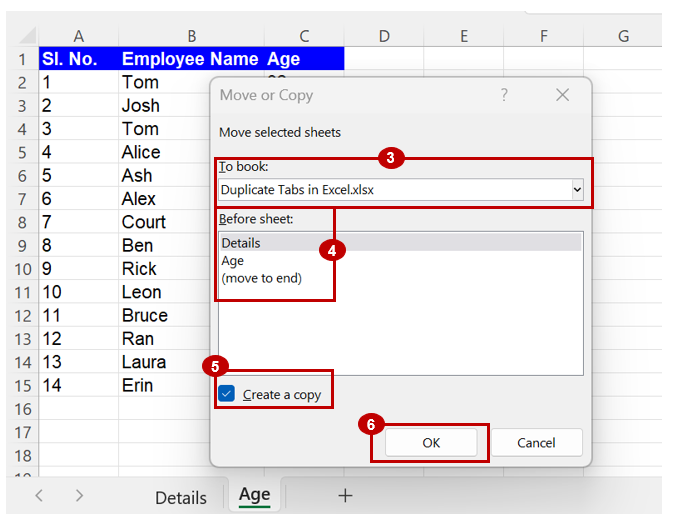
Analyze your live financial data in a snap in Google Sheets
Are you learning this formula to visualize financial data, build a financial model, or conduct financial analysis? In that case, LiveFlow may help you automate manual workflows, update numbers in real-time, and save time. You can access various financial templates on our website, from the simple Income Statement to Multi-Currency Consolidated Financial Statement. Are you interested in this product but are an Excel user? That’s not a problem at all. You can connect Google Sheets to Excel quickly.
To learn more about LiveFlow, book a demo.

You can learn about other Excel and Google Sheets formulas and tips that are not mentioned here on this page: LiveFlow‘s How to Guides

