How to Sort Data in Google Sheets
How to Sort Data in Google Sheets
Does your data get disorganized when sorting? This can be a frustrating aspect of sorting data in a large table, when hoping to sort by one column while keeping the associated data in the row. This article will cover how to sort data properly in Google Sheets to avoid any such problems.
- Select the data you wish to sort. This can be either one column, or an entire table. In our example, we will be sorting a table by the first column (highlighted in red) in the table while keeping the associated data with it throughout the sorting process.
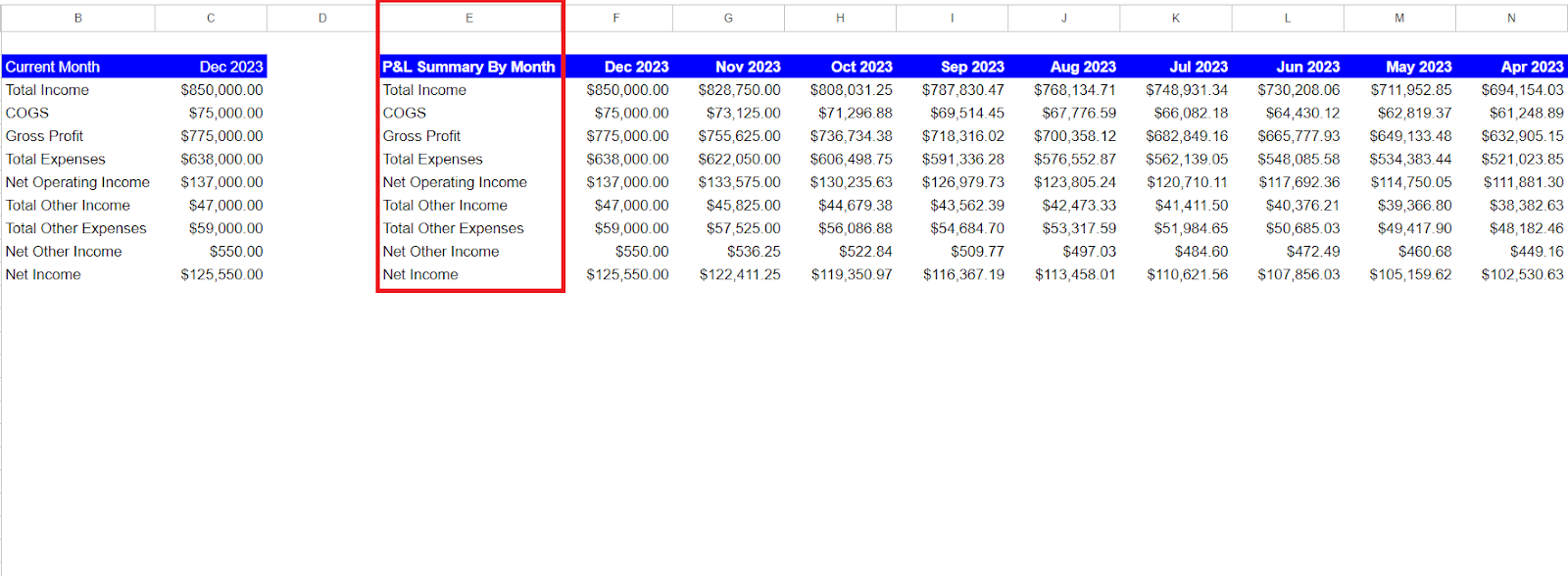
- In order to sort the data, we will need to select the data we wish to sort by, as well as the associated data to the right. The most common error in doing a sort like this one is forgetting to select all the data that you wish to move, it will only sort based on the first column.
- Once we have highlighted the appropriate cells, (in our example, the entire table minus the headings), simply go up to the toolbar, find ‘Data’, then select ‘Sort range’. You will now be able to sort your range from A-Z or Z-A while keeping all data with the appropriate associated rows.

- You can now sort your range and it will keep all data together and sorted.
When to Sort Range in Google Sheets
There are many times you may wish to sort a range of data, especially when preparing data for a client.
Organizing Data: If you have a dataset in your spreadsheet that needs to be organized in a particular order, such as sorting a list of names alphabetically or arranging numbers in ascending or descending order, this can be useful.
Analyzing Data: When working with large sets of data, sorting can help you identify patterns, outliers, or trends more easily. For example, you might want to sort sales data by date or amount to analyze the highest or lowest values.
Preparing Reports: Before creating reports or presenting data to others, you may want to sort your data to make it more presentable and understandable.
Other Ways to Prepare Data
Now you are able to sort data in a table or range, you may wish to create more extensive deliverables for your clients. With LiveFlow, you can automatically insert data from QuickBooks into Google Sheets and use one of our many free financial templates
If you want to learn more about sorting data in Google Sheets, book a demo.

