How to Open a CSV File in Google Sheets
This guide will teach you how to open a CSV file in Google Sheets.
Below is a step-by-step guide to opening the file in your workbook.
The first step in opening a CSV file in Google Sheets is to open your Google Sheets workbook and locate the “File” tab at the top of your spreadsheet.
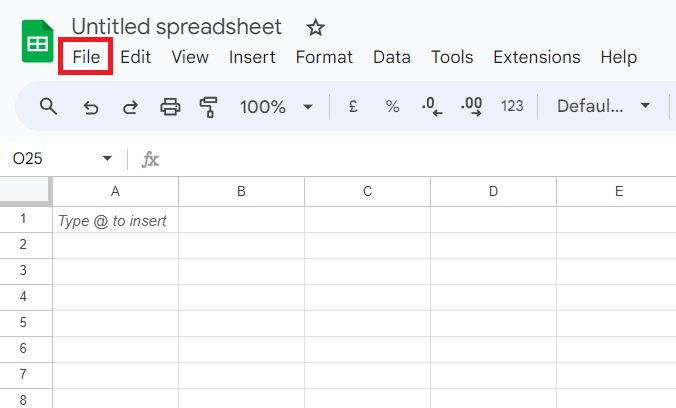
Once you have clicked “File”, you will select “Import” from the resulting drop down menu.

This will allow you to select your desired CSV file and import it into your Google Sheets workbook. Once you select “Import data” as shown below, your data will automatically populate your spreadsheet.
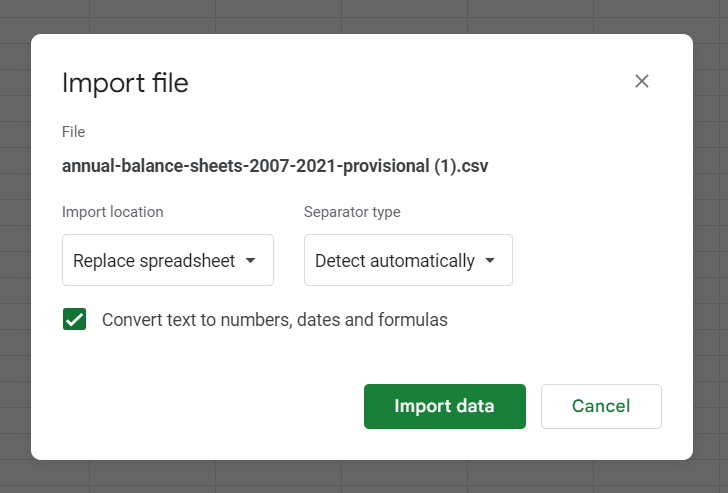
Below is what your CSV file will look like once successfully imported into Google Sheets.

Other Ways to View Data in Google Sheets
There are many different types of files you are able to open and view in Google Sheets. This is a great way to use stored data and create visuals and deliverables from large data sets.
One of the best ways to create deliverables from large data sets is to use LiveFlow to import your financial data from QuickBooks! In addition to QuickBooks automation, we offer numerous financial templates to help you effortlessly display and use financial data.
To learn more, book a demo.

