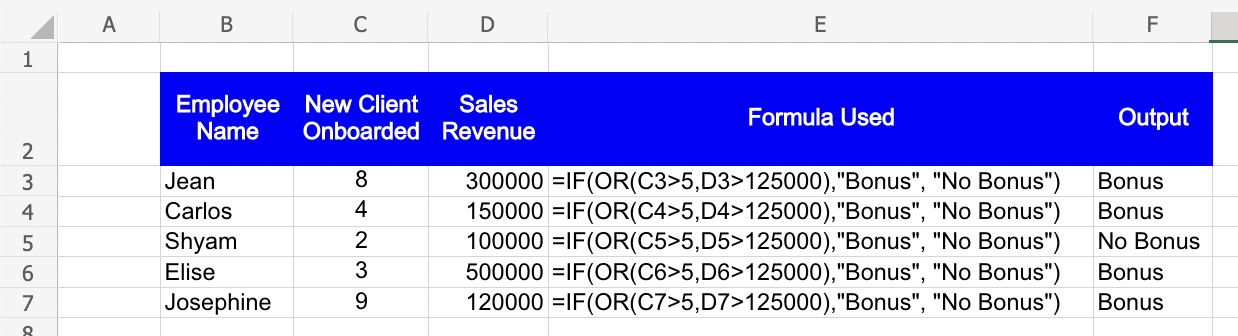OR Formula in Excel: Explained
In this article, you will learn what the OR function does and how to use it in Excel.
What does the OR function in Excel do?
The OR function in Excel is a logical function that returns TRUE if any of the conditions specified in the function are met, and returns FALSE if none of the conditions are met.
What are some uses of the OR formula in Excel?
Here are some examples of how the OR function can be used in Excel:
- Validation: You can use the OR function to create custom data validation rules that allow data to meet at least one of multiple criteria. For example, you can use the OR function to ensure that a cell contains a number that is either greater than 10 or less than 5.
- Nested functions: You can nest multiple OR functions within one another to evaluate complex conditions. This is useful when you need to evaluate multiple conditions at once, such as "if A is true or B is true or C is true, then return X.
Overall, the OR function in Excel is a useful tool for evaluating multiple conditions and making decisions based on the results.
How to use the OR formula in Excel?
The syntax of the OR function is as follows:
where logical1, logical2, and so on, are conditions that are evaluated as TRUE or FALSE.
How to use the OR Formula along with the IF function in Excel?
Suppose you are a manager trying to determine if your team members are eligible for performance bonuses. The decision criteria are as follows:
- If employees have secured more than 5 new clients, OR
- If the employees have total quarterly sales greater than $125,000
You can use the OR Formula, as seen in the image below, to make the above decision quickly: