LAMBDA Function in Excel: Explained
In this article, you will learn how to use the Lambda formula in Excel.
What does the LAMBDA formula in Excel do?
The LAMBDA formula is a new feature introduced in Excel 365. It allows users to define their own custom functions using a simple syntax. With LAMBDA, you can create your own functions with multiple arguments, perform complex calculations, and return values based on specific conditions.
What are some uses of the LAMBDA function in Excel?
The LAMBDA function in Excel allows you to define your own custom functions, which can be useful in a variety of ways. Here are some examples of how you can use the LAMBDA function in Excel:
- Simplify complex calculations: If you have a series of calculations that are too complex to perform using standard Excel functions, you can use LAMBDA to create a custom function that simplifies the process. This can save you time and reduce the risk of errors.
- Automate repetitive tasks: If you frequently perform the same task in Excel, such as formatting or data cleaning, you can use LAMBDA to create a custom function that automates the process. This can help you work more efficiently and reduce the risk of errors.
- Customize functions: If you find that a standard Excel function doesn't quite do what you need it to do, you can use LAMBDA to create a custom function that meets your specific requirements. If you work in a specialized field, such as finance or engineering, you may need to perform calculations that aren't available in standard Excel functions. You can use LAMBDA to create specialized functions that meet your specific needs, customize your workflow and improve your productivity.
How to use the LAMBDA Function in Excel
Here's the syntax of how you can use LAMBDA in Excel:
Where, parameter 1, parameter2, …. - refers to the arguments that you will pass to the function to perform the calculator.
calculation is the formula you want to execute and return as a result of the function
Suppose you want to create a custom function to calculate the area of a rectangle. You can define the function using the LAMBDA formula as follows:
Step 1: In Excel for Windows, select Formulas > Name Manager. In Excel for Mac, select Formulas > Define Name.

Step 2: Select New, and then enter information in the New Name dialog box
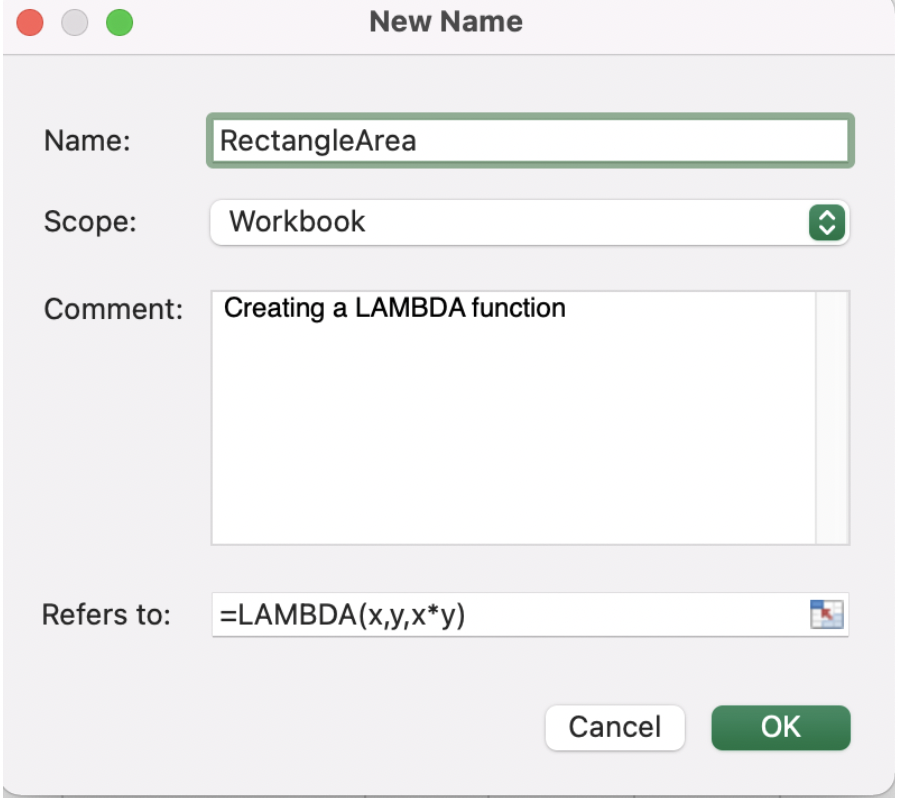
Type "=LAMBDA(x,y,x*y)" in the Refers to section. This creates a custom function with the name “RectangleArea” that takes two arguments, x and y, and returns the product of x and y.
To use the custom function, type "=RectangleArea(4,5)" in any cell. This performs the calculation defined x*y in this case and returns the result back to the cell. The name of the custom function in this example is "RectangleArea," but you can name it whatever you like.

The LAMBDA formula is a powerful tool that can help you save time and effort by creating your own custom functions in Excel.
Note: If you enter more than 253 parameters or If an incorrect number of arguments is passed to a LAMBDA function, Excel returns a #VALUE! error.

