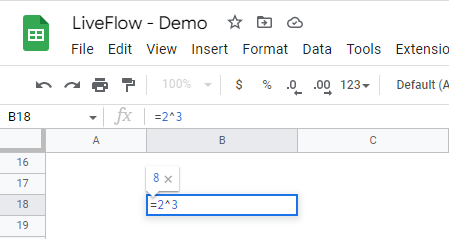How to Use POWER Function in Google Sheets
In this article, you will learn how to use the POWER formula in Google Sheets. The power function is beneficial when you want to calculate “X raised to the power of N” for multiple items.
How to utilize the POWER formula in Google Sheets
- Type “=POWER(” or go to “Insert” → “Function” → “Math” → “POWER”.
- Select the value for “base” and “exponent” or directly input them.
- Press the “Enter” key.
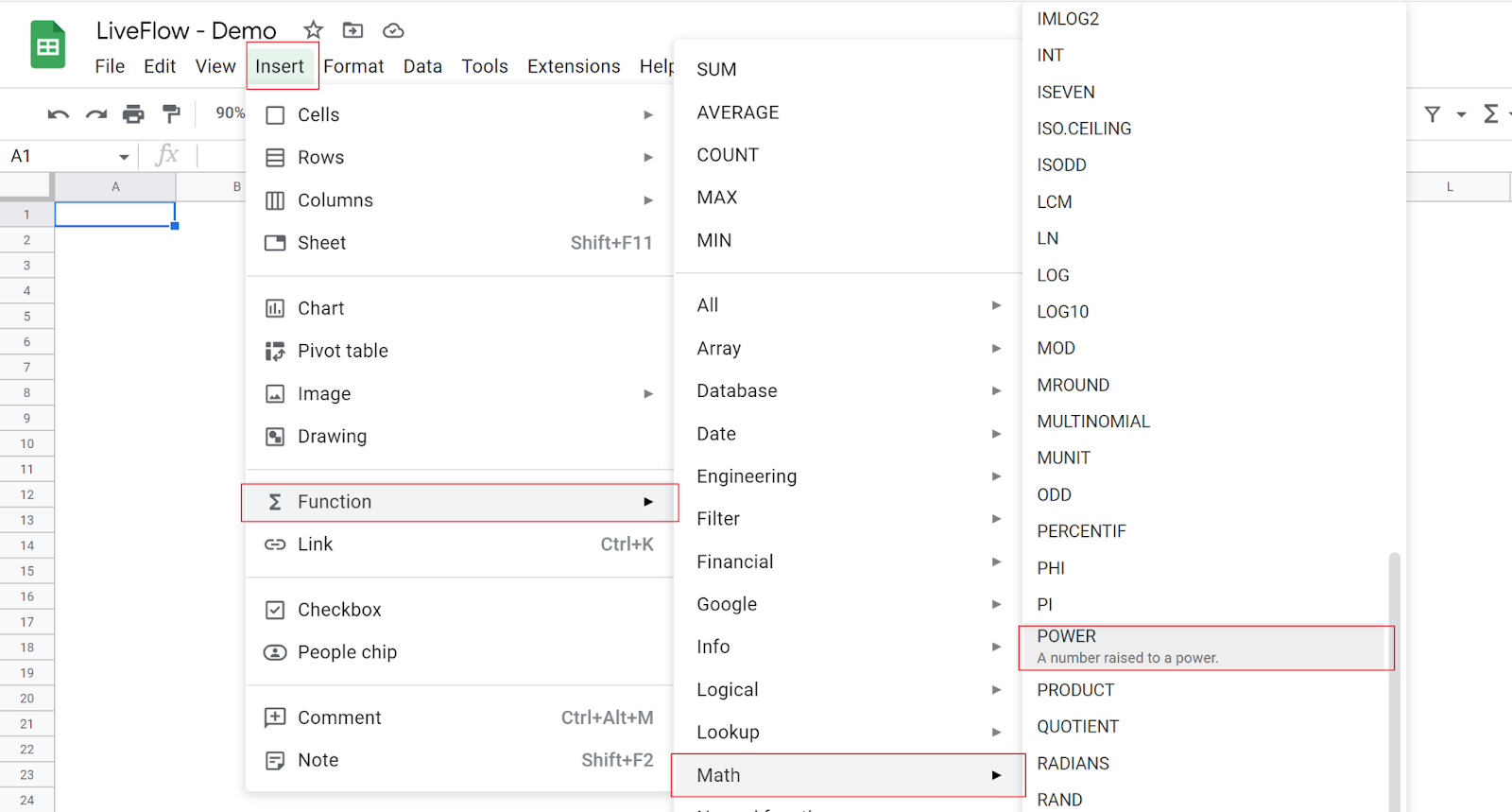
The generic formula is as follows:
Base: This figure is the number to be multiplied.
Exponent: This number determines how many times the base figure is multiplied.
Assume you are a finance manager and have a data set. For an item, you want to multiply a value in Data A by the times equal to a value in Data B. In the POWER formula, enter Data A as “base” and Data B as “exponent” for Item A. Then, you can copy and paste the formula vertically to get the calculation results from Item A to J.
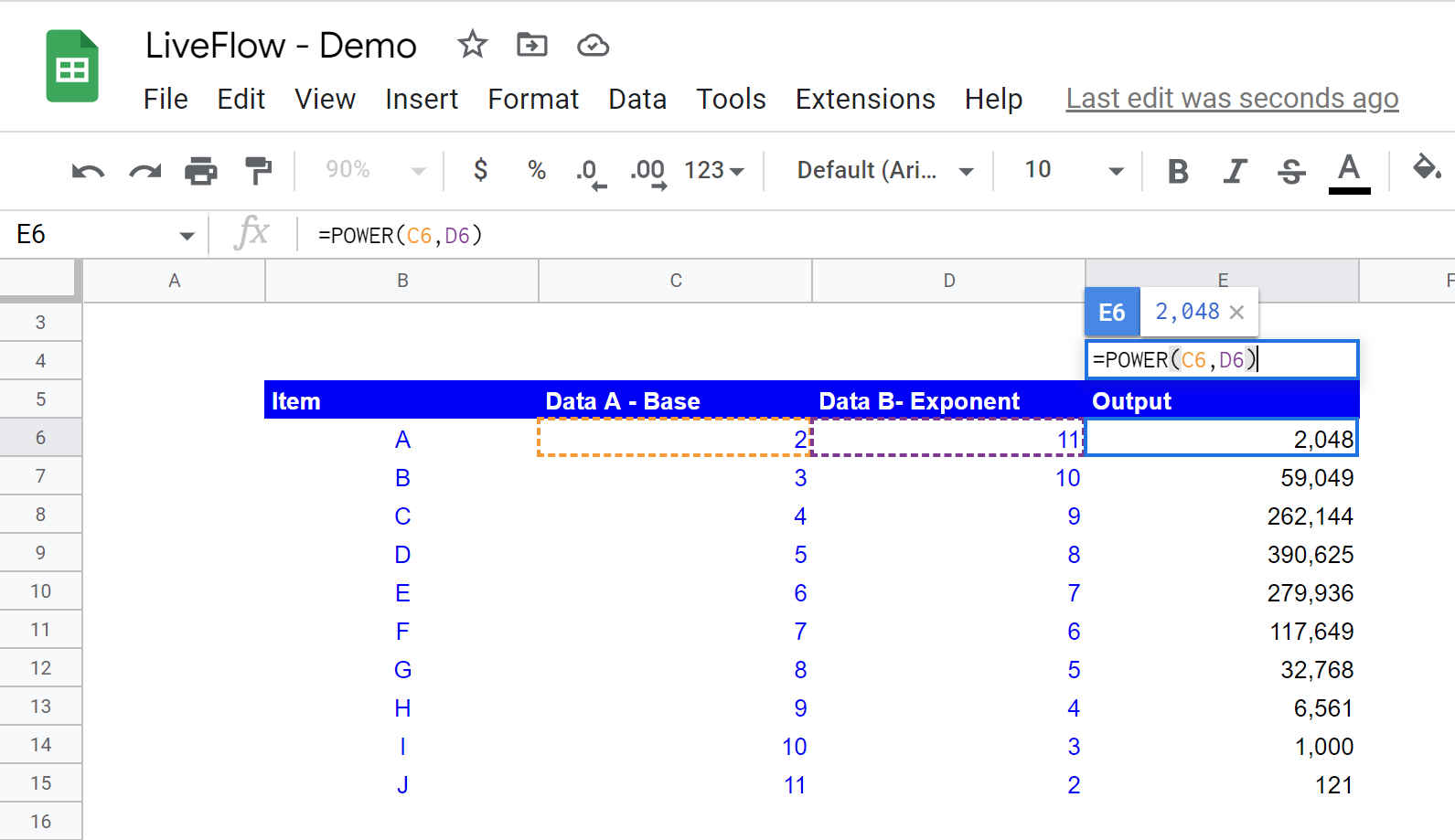
How do you write an exponent on a spreadsheet?
You can use the “^” sign to enter an exponent in a formula.
- Type the "=" sign.
- Input a base number.
- Type the "^" symbol
- Type an exponent. For instance, the formula looks like “=2^3”
- Press the "Enter" key.