How to Duplicate a Sheet in Google Sheets
In this article, you will learn how to copy a worksheet in Google Sheets.
How to duplicate a sheet in Google Sheets
If you want to copy a worksheet into a file do the following:
- Move your cursor to a tab of the sheet you want to copy.
- Right-click and choose “Duplicate”.
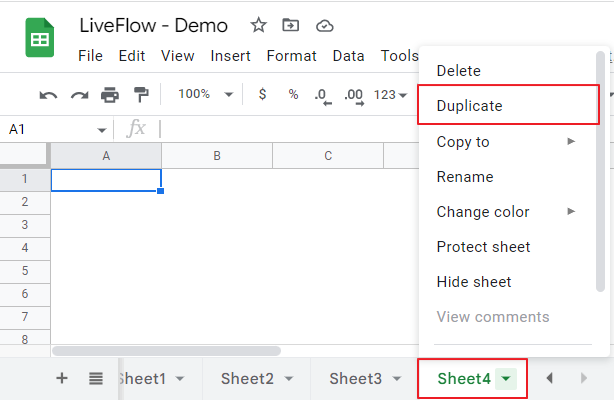
If you want to copy a worksheet to another file (new or existing one):
- Go to a tab of the sheet you want to duplicate.
- Right-click and choose “Copy to”.
- If you want to make a copy of the sheet in a new Google Sheet file, click “New spreadsheet”.
- If you need a copy of the sheet in another existing Google Sheet, click “Existing spreadsheet”, select a file to which you want to copy the sheet in a pop-up, and click “Select” at the bottom left in the pop-up window.
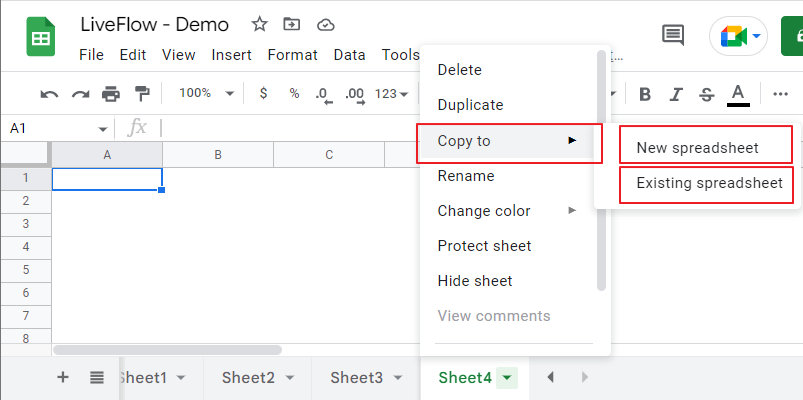
How do I duplicate a sheet in Google Sheets multiple times?
Google Sheets does not have a function to create a specific number of copies of a sheet. So, if you want to create three copies of the sheet, you need to repeat the above steps three times. Or, after you make a copy of a sheet, you can choose the original and the copied ones, and duplicate them at a time.
To copy multiple sheets simultaneously, click the first tab and left-click the second one while holding down the Ctrl key, and select “Duplicate” in a pop-up menu. This action gives you two more copied sheets.

