How to Combine Texts in Google Sheets
In this article, you will learn how to write narratives by combining texts and formulas.
Understanding this is beneficial when you need to write full sentences referencing the cells with values that should be dynamically updated.
How to combine values in Google Sheets
The basic rules are as follows:
- Any values can be combined - text, number, and date.
- Those values can be input manually or by cell reference.
- Type “=” at the beginning.
- You use & (“and” sign) to connect two values, including texts.
- You must surround each input with ““ (quotation marks) except for numbers and cell references.
Imagine you are a finance manager and want to write some narratives for a financial report as a combination of your context inputs some numbers in a summary financial worksheet. Check a few simple examples below.
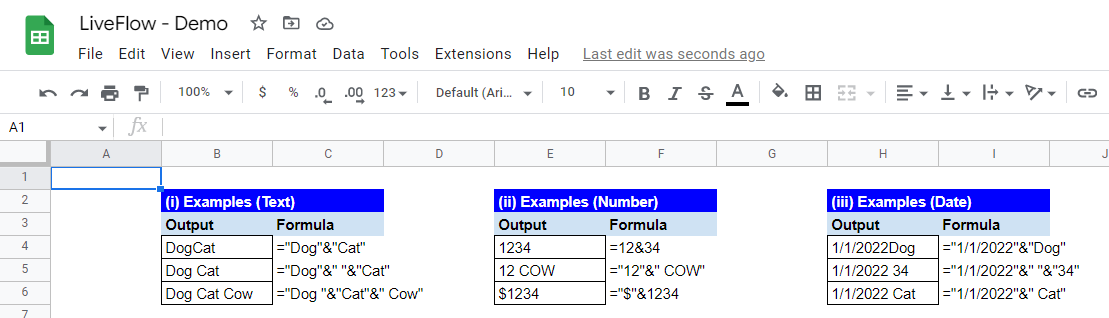
(i) Examples (Text)
One thing we can highlight in this example is a space, “ “. You can treat it as an independent chunk in the second example (&” “&) or put it next to another word to the right and/or left in the third example. Also, you can combine more than two values.
(ii) Examples (Number)
You can combine numbers without surrounding them with quotation marks. You should be aware that if a number is combined with a text, the combined value is no longer considered a number by Google Sheets, which means you can’t use the combined value for any calculations. The second example, “12 COW” is not counted as a number in Google Sheets.
(iii) Examples (Date)
Dates also need to be enclosed with quotations, similarly to texts.
Next, go through two examples showing combined values by cell references.
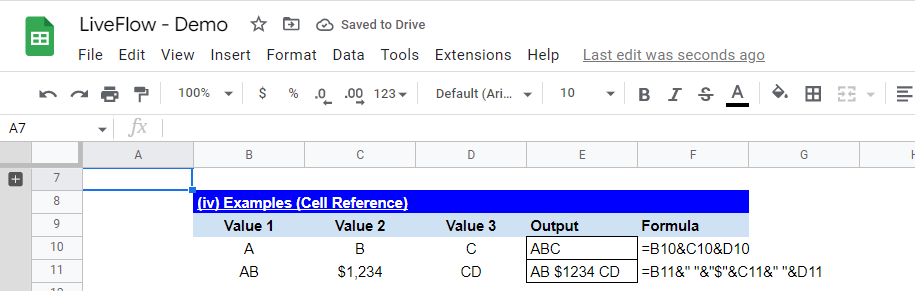
(iv) Examples with cell references
When you combine cells, you don’t need to enclose them with quotation marks. Unless a cell value contains a space at its beginning and/or end, you need to combine a space if necessary.
Finally, see some examples of narratives in the screenshot below.
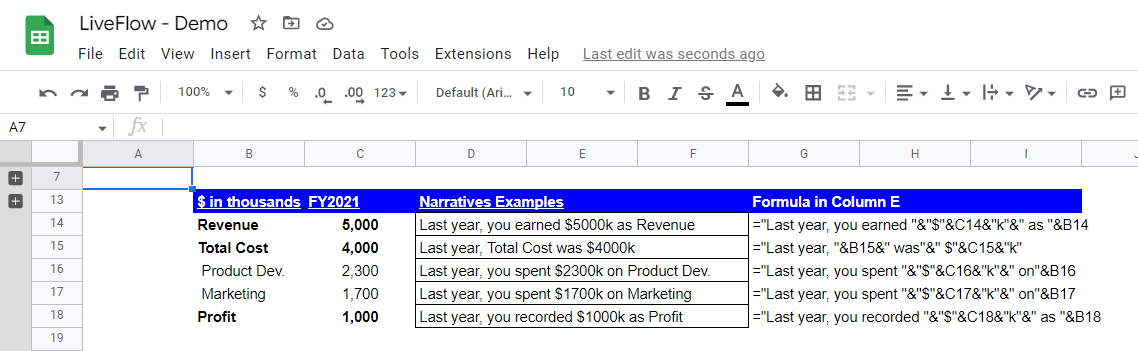
The examples are slightly different, but all of them use cell references for item names in Column B, such as “Revenue”, and their amounts in Column C, such as “5,000”. We typed in other parts of the formulas manually.
One of the strengths of cell reference is, that when a cell referred is updated, a narrative containing the cell will show the updated value. You can see practical examples in one of our templates below.
How do I merge cells and keep all text in Google Sheets?
Check the following article to learn how to merge cells in Google Sheets: How to Merge Cells in Google Sheets
How to use CONCATENATE?
Check this article: How to Use the CONCATENATE function in Google Sheets to learn how to use the “CONCATENATE” function in Google Sheets.
Automatically updated financial template
If you are interested in an automatically updated financial template that allows you to have up-to-date financial narratives, LiveFlow may be beneficial for you.
LiveFlow provides templates such as Business KPI Dashboard, which contains critical financial and operational charts, and Live Client Reporting Template for Excel & Google Sheets.

