How To Access Google Sheets Extensions
Ever wondered how to improve your performance and pull data into your Google Sheets?
Try out Google Sheets Extensions! Google Workspace Marketplace is full of useful extensions you can install to improve your productivity in your spreadsheet.
Here’s a straightforward guide on how to install Google Sheets extensions.
- Open a new Google Sheet by typing "Sheet.new" in your Web Address Bar.
- Go to Extensions -> Add-ons -> Get Add-ons.
- Browse Google Workspace Marketplace and select an extension of your choice.
- Click on Install to install the add-on to your Google Account.
- Give the permissions that the add-on needs to have.
- Go back to your Google Sheet -> Click on Extensions -> and click on the name of the add on you have just installed.
Check these steps with the screenshots below:
Step 1: Open a new Google Sheet. Just type "sheet.new" in your Web Address Bar or click here.
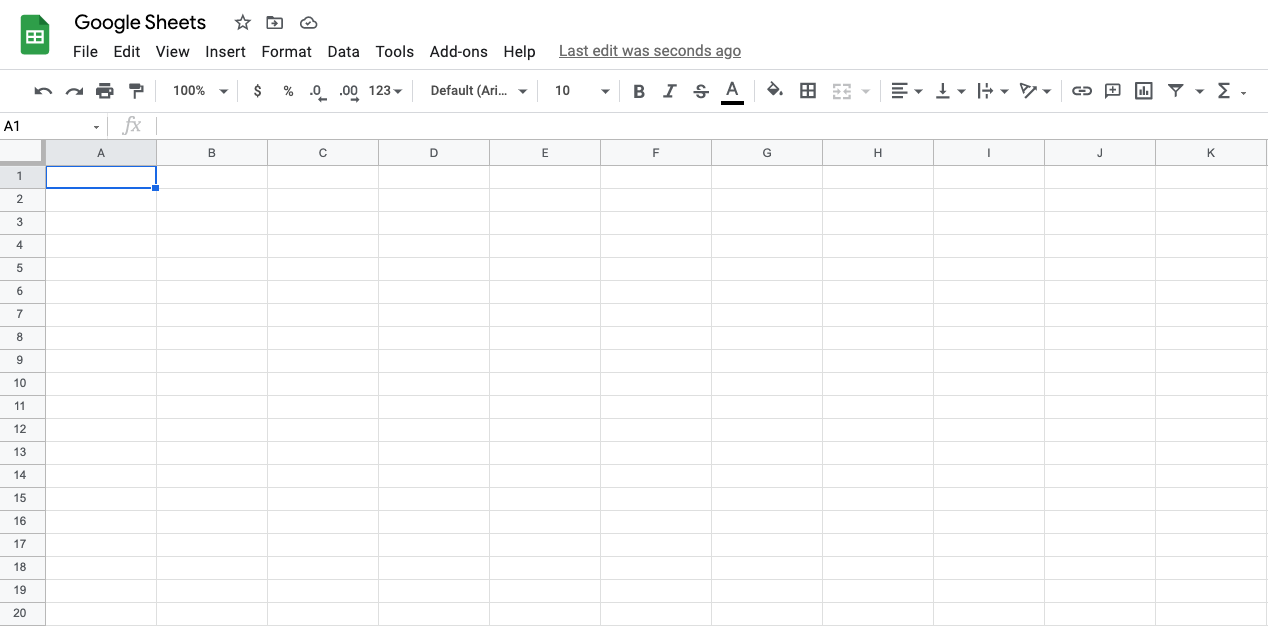
Step 2: Click on Extensions -> Add-ons -> Get add-ons.

Step 3: Select an add-on of your choice from Google Workspace Marketplace.
Need some inspiration for add-ons to automate financial reporting? Check out our post here.
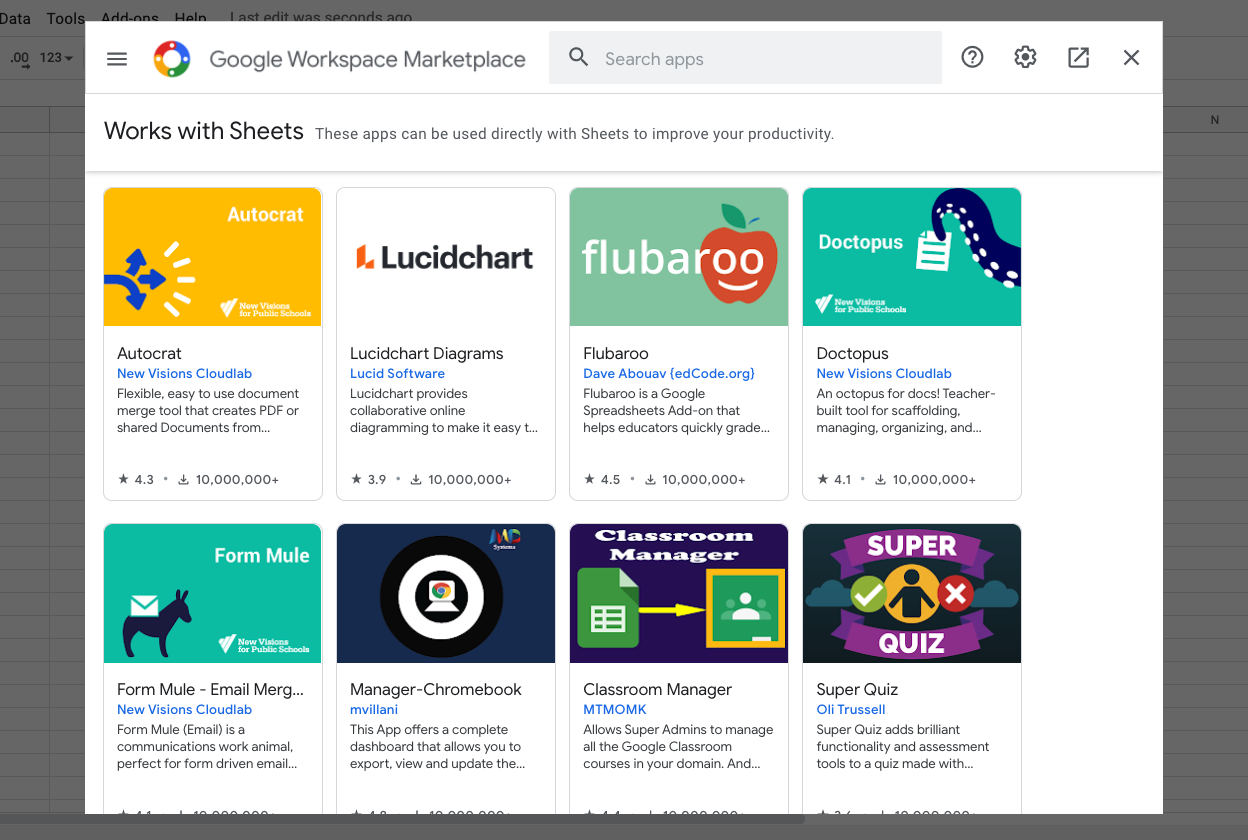
Step 4: Click on Install to install the add-on to your Google Account.
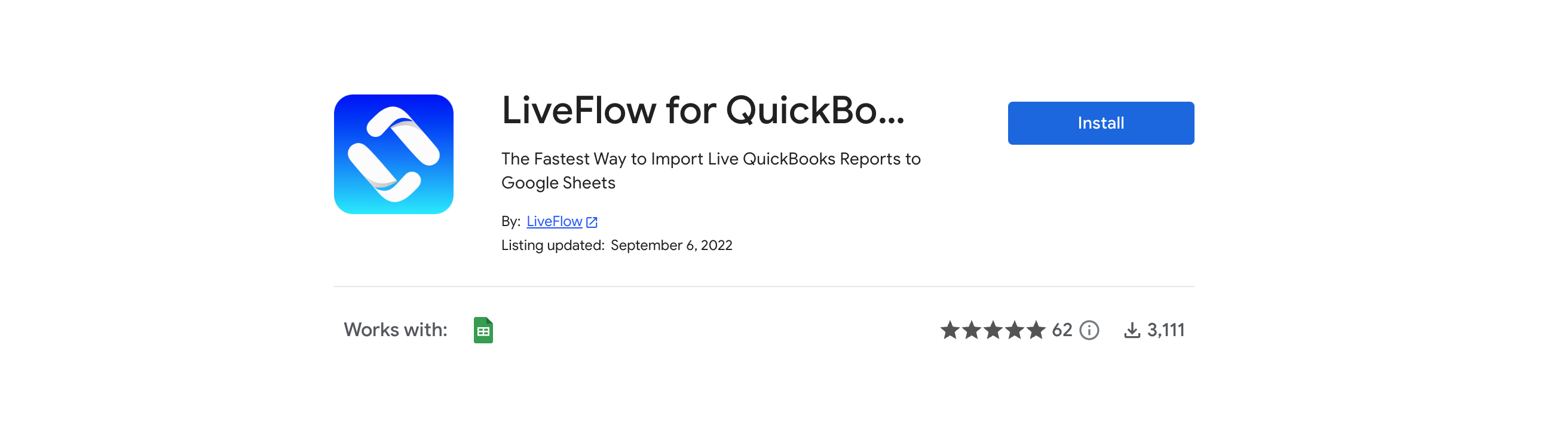
Step 5: Click Continue to provide permission to install.

Step 6: Head back to your Google Sheet -> Click on Extensions -> and then click on the name of the add-on you just installed such as LiveFlow for QuickBooks.
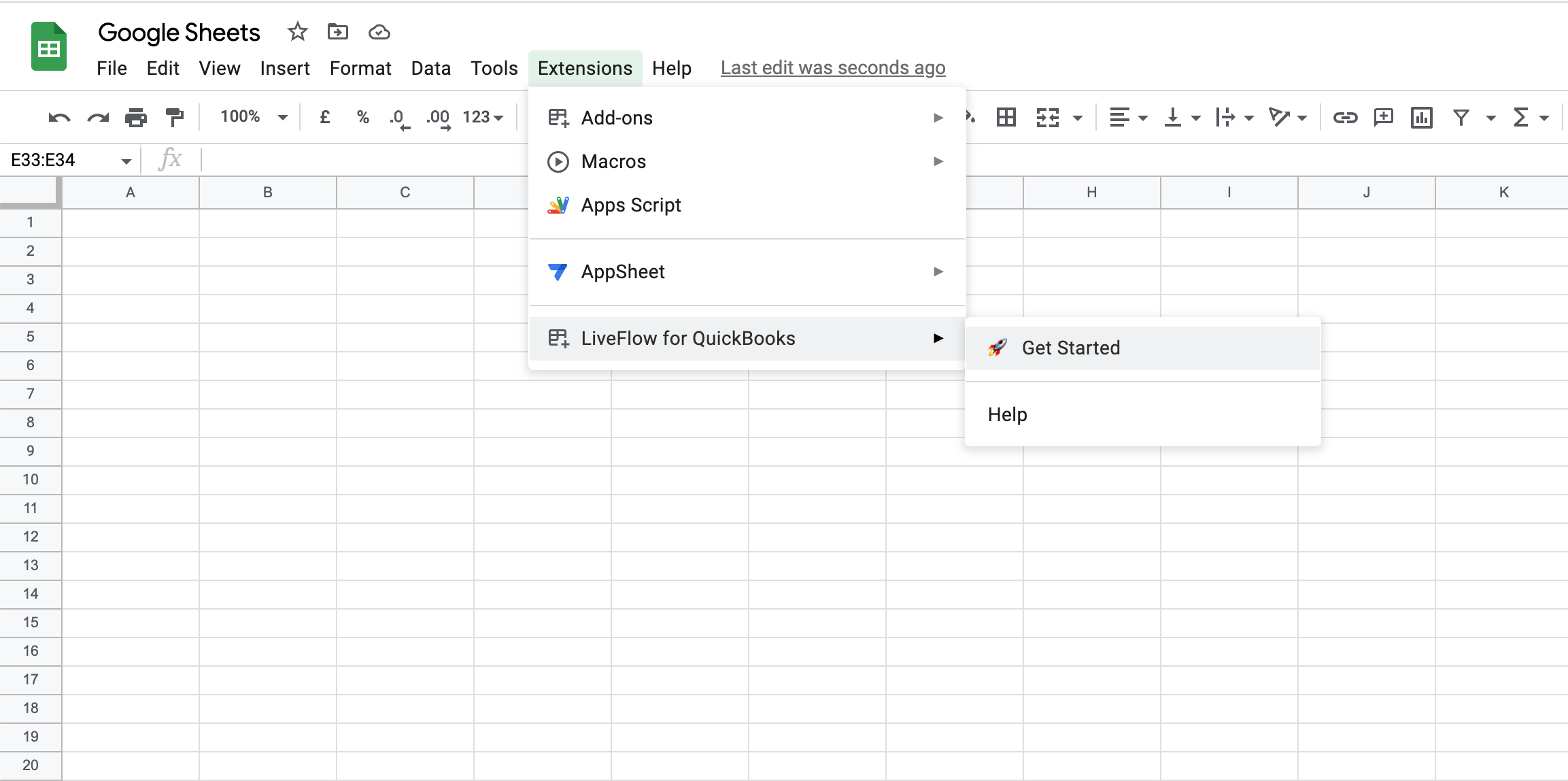
Voila! You've done it! 🎉

