Google Sheets TODAY Formula
Very often, when you’re creating spreadsheets in Google Sheets, you need to include the date. This is very common on financial reports, which need to reflect the date that the report was created.
However, even if you’re formatting the applicable cells to show the date, if you’re still adding it manually, you might forget to update it. That’s not ideal, but fortunately, there’s a simple automation tip you can use, and it’s called the Google Sheets TODAY date formula.
How to Use the Google Sheets TODAY Date Formula
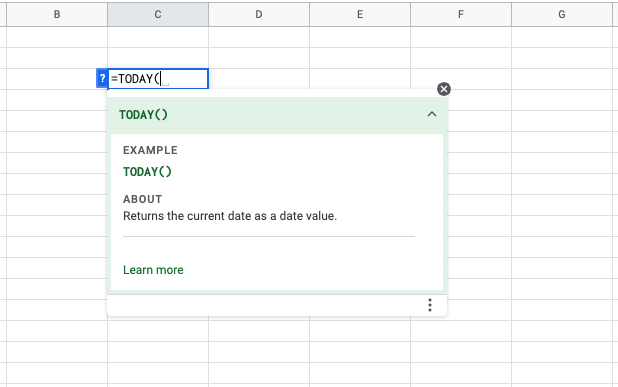
Even if you’re not great at creating formulas in Google Sheets, the Google Sheets formula for today’s date is super simple.
All you have to do is go to the cell where you want the date to appear and type in =TODAY().
This cell will always show the current date, so you’ll never forget to change that again.
A Word of Caution
Using the Google Sheets TODAY date formula is a definite time-saver. Still, you should avoid using it if you’re going to use the date in a calculation and you don’t want to use the current date as one of the date parameters in the formula. In that case, there are other formulas like the DATEIF function that could work better.
What About Formatting?
When you use the TODAY date formula in Google Sheets, you can still format the cells to display the date in any format you choose. The Google Sheets formula for today’s date just uses the latest date wherever you want to insert it. You can choose to display it in words, numbers, or even in a custom format, based on your needs.
How TODAY Date Formula works with LiveFlow
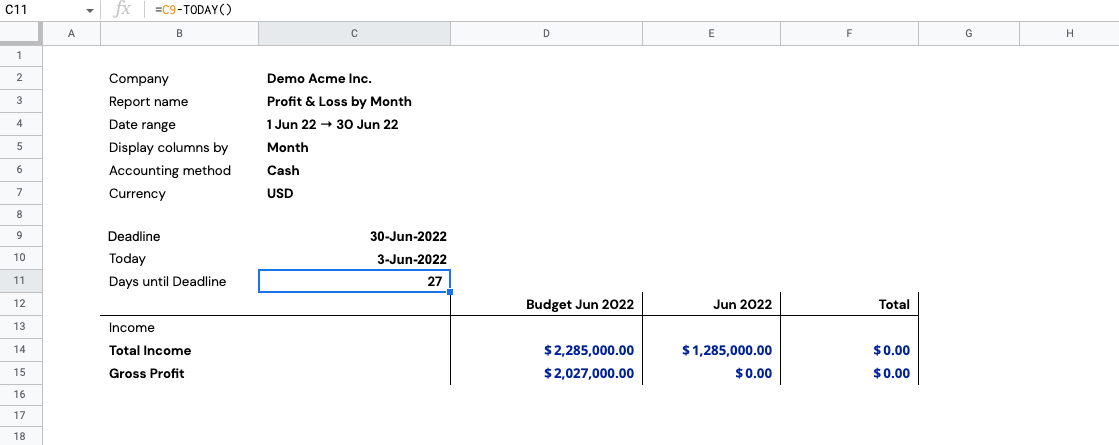
Today can help you to create a countdown timer with the target date in place.
For example, you can create a Total Income goal for your company or department see how you’re performing against that goal: whether you’re on- or off-track.
Just create a cell with a deadline date in place and separately enter the =TODAY() formula that will update itself on a daily basis. Finally, calculate the Days until Deadline: use your Deadline cell todeduct the value of your TODAY cell. In the example above it’s =C9 - TODAY().
To see your Profit & Loss numbers flowing from QuickBooks into Google Sheets in real-time, you can create Live Reports with LiveFlow.

