DCOUNT Function in Excel: Explained
In the article, you will learn how to use the DCOUNT function in Excel.
What is the DCOUNT function in Excel?
The DCOUNT function in Excel is a database function that counts the number of numeric cells that meet specified conditions.
When is the DCOUNT function useful?
The DCOUNT function in Excel is useful in various situations where you need to analyze a set of data and count the number of records that meet certain conditions. Here are a few practical examples where the DCOUNT function in Excel can be especially helpful:
- Inventory Management: When managing inventories, you can use the DCOUNT function to count the number of items in stock below a certain quantity, enabling you to decide when to reorder.
- Customer Relationship Management (CRM): Businesses can use the DCOUNT function to count the number of customers from a particular region or those who have made purchases exceeding a certain value, helping in market segmentation and targeted promotions.
Understanding the syntax of the DCOUNT function in Excel
The syntax for the DCOUNT function is the following:
Database: This required argument is the range of cells that make up the database. This range should include column labels.
Field: This optional argument is the name or the number of the column that you want to count numbers from. The name should be the header label of the column (enclosed in double quotes) or the number should be the column index of the database. If the field argument is omitted the DCOUNT function will count all records that match the conditions.
Criteria: This required argument is the cell range containing the conditions you want to apply. This range should also include column labels.
How to use the DCOUNT function in Excel
Let’s say you’re an accountant and you have a database of various transactions with columns for “Transaction ID”, “Transaction Date”, “Transaction Type”, and “Transaction Value” and you want to count the number of transactions made by specified conditions, for this, you could use the DCOUNT function. For instance, let's say you wanted to find how many transactions were made in May or how many sales there were in June. Below is a screenshot of using DCOUNT in Excel with these examples.
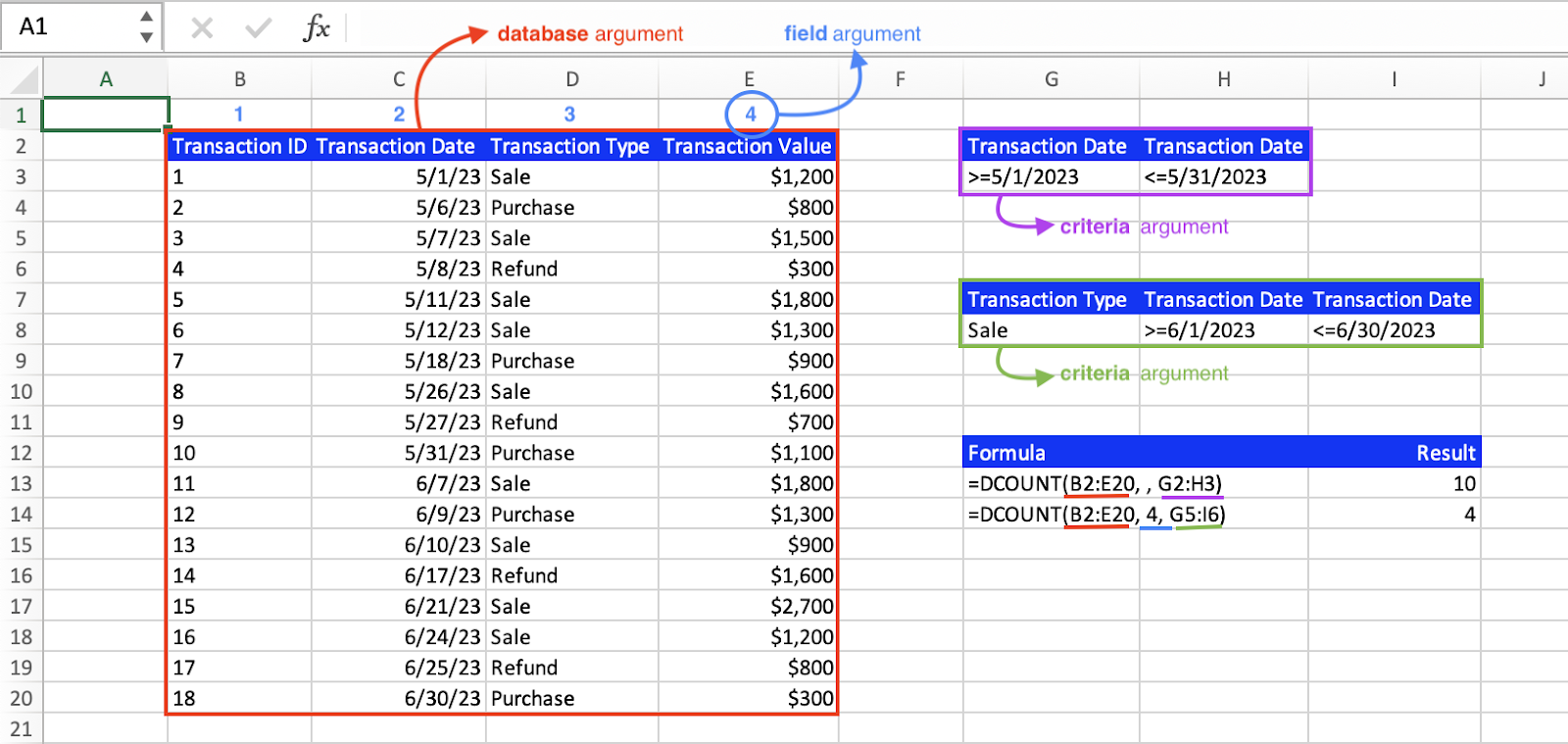
The annotations above highlight the different arguments of the DCOUNT function in Excel. The database argument is the entire range of cells, including the column headers. The field argument is optional and can be specified as either the column label in quotation marks, the column number, or omitted altogether. In the first formula, the field argument is omitted, so the count calculation includes all matches in the database that meet the specified conditions. In the second formula, the field argument is "4", so the count calculation only includes the Transaction Values that meet the specified conditions. The criteria argument is a separate range of cells that specifies the conditions that should be applied to the count calculation. In the second formula, there are three conditions, so a small table is created with the desired headers (Transaction Type and Transaction Date) and the desired values beneath (Sale under Transaction Type, greater than or equal to 6/1/2023 under Transaction Date, and less than or equal to 6/30/2023 under Transaction Date).
What is the difference between the DCOUNT, COUNTIF, and COUNTIFS Excel functions?
The DCOUNT, COUNTIF, and COUNTIFS functions are all functions in Excel that count cells based on certain conditions, but they differ in terms of syntax, how they are used, and when they are most beneficial.
- The DCOUNT function in Excel is used with structured data (databases that have column headers). Counts the number of cells that contain numbers within a database column based on specified criteria. The criteria can be across multiple columns. Requires a separate criteria range/table which includes column headers and conditions.
- The COUNTIF function in Excel is used with a single range or array of cells. Counts the number of cells within a range that meet a single condition.
- The COUNTIFS function in Excel is used with one or more ranges or arrays of cells. Counts the number of cells within one or more ranges that meet multiple conditions. This is an extension of COUNTIF that allows for multiple criteria.
It is up to the user to decide which of these functions is best suited for the situation depending on the nature of the data and the complexity of the conditions.
What is the difference between DCOUNT and DCOUNTA functions in Excel?
The DCOUNT and DCOUNTA functions in Excel are both database functions that are used to count the number of cells that meet certain criteria. The main difference between the two functions is that DCOUNT only counts cells that contain numeric values, while DCOUNTA counts cells that contain any type of value, including text, numbers, and dates.
Go to the page LiveFlow‘s How to Guides to find more information about Excel and Google Sheets formulas and tips that were not covered here.

