We get it; working on a corporate finance team can be stressful. You and your team deserve a little help with those tight deadlines and high expectations.
Lucky for you, you probably already have access to some without even knowing it.
You might not know this, but there are some QuickBooks Online hacks that can take your FP&A workflows to the next level and speed them up while we're at it.
Let's get right into it.
1. Customize Your Chart of Accounts
When it comes to increasing efficiency and saving time, consistency can be your best friend. The Chart of Accounts is the foundation of your financial reporting in QuickBooks Online, and you can tailor it to your specific needs.
A more accurate understanding of the business is possible by adding more custom accounts into QBO. You can drill down into any revenue source and create a custom title for it so you can always keep track of exactly where your revenue comes from!
Create a Chart of Accounts that aligns with your reporting requirements and avoid clutter by keeping it organized and concise.
Thankfully, QBO allows you to organize your Chart of Accounts in whatever way best serves your business by switching the order of accounts to ensure the first thing you see is the most important for your business.
There are four main account types in QBO, each with a distinct purpose and benefit of putting first:
- Assets: records assets for the business, such as inventory, property, and equipment. Following standard accounting conventions and putting assets first helps create standardization and increases ease of reading.
- Liabilities: records liabilities for the business, such as loans and lines of credit. Listing liabilities first may make the most sense if you are looking for a debt-management approach to your finances.
- Income: records income related to the business, such as operational revenue. If generating new income is your business's main problem, prioritizing this account by placing income first may help.
- Expenses: records operations-related expenses, such as paying employees, SG&A, and marketing expenses. Similar to liabilities, while emphasizing a cost-cutting focus for your business, putting expenses first may make the most sense.
Whether you want assets front and center or need to check recent expenses first to ease your mind, your Chart of Accounts can be set to your liking. QBO offers plenty of customization to get the most out of your account.
To ensure you're ahead of the game, regularly review and update your Chart of Accounts to reflect any business structure or operations changes. This is an excellent place to start looking for solutions if anything is out of whack.
2. Embrace Automation
Next, let's chat about a game-changer in QuickBooks Online: automation. It's like having a trusty sidekick that handles all the nitty-gritty tasks while you focus on the big picture.
Picture this: no more drowning in piles of paperwork or wasting hours on manual data entry. Automation in QBO is your ticket to reclaiming time and saving serious cash.
How do you capitalize on all the automation potential in QBO? Here are a couple of ways to let QBO do heavy lifting for you.
- Bank Feeds: Say goodbye to the days of manually inputting every transaction. QBO's bank feeds feature syncs seamlessly with your bank accounts, pulling in real-time transactions. It's like having your assistant update your books without you lifting a finger.
- Recurring Transactions: Got bills or invoices that pop up like clockwork? Set up recurring transactions in QBO, and watch them magically appear without you having to lift a finger each time. It's a lifesaver for those monthly expenses or client invoices that never seem to change.
- Rule-Based Automation: Let QBO do the heavy lifting when categorizing transactions or applying tax codes. With rule-based automation, you can set up customized rules based on specific criteria, ensuring consistent and accurate bookkeeping every time. It's like having a super-smart assistant who knows exactly how you like things done.
- Invoice Reminders: Do you hate chasing down late payments? QBO can handle that for you too. Set up automatic invoice reminders to gently nudge clients when their payments are due. It's a subtle yet effective way to keep cash flowing without the awkward follow-up emails or phone calls.
- Integration with Third-Party Apps: QBO plays well with others, especially when it comes to third-party apps. Whether it's payroll, inventory management, or time tracking, there's an app for that – and chances are, it integrates seamlessly with QBO. Sync up your favorite apps to streamline your workflow and eliminate double data entry once and for all.
3. Keyboard Shortcuts and Hacks
It’s 2024, no one wants to type out entire words or thoughts anymore. In QuickBooks, several keyboard shortcuts and hacks can save you time and even impress your Gen Z intern.
Calendar Tips
We all know how finicky and tedious calendars in QuickBooks can be: manually clicking through pages and pages of dates is something no one has time for. Thankfully, there are a couple of ways we can navigate through the calendar seamlessly.
First, a nifty trick allows you to type dates out in the calendar. So, for example, if you are currently on 08/30/2023 but want to look at July 30th instead, just type 0730, and QuickBooks will automatically take you to 07/30/2023.
What about going from the beginning to the end of the year or vice versa? We’ve got you covered there, too.
Typing “Y” into the date box will take you to the beginning of the year (January) while typing “R” will take you to the end (December). This will also allow you to traverse through the years easily.
Typing Y repeatedly will move you back 1 year at a time (2023 - 2022 - 2021 etc.), while organizing R will continuously move you forward (2023 - 2024 - 2025 etc.).
The same tip will work for months! Typing “M” will take you to the beginning of the month, while ordering “H” will take you to the end.
Using this knowledge won’t balance your balance sheet or reconcile accounts for you, but it will make your life a little easier, and sometimes that's enough.
QuickBooks Online Keyboard Shortcuts
QBO has a wealth of keyboard shortcuts that will cut down the time you spend trying to maneuver through drop-downs and reports. Save this image for future use, and never worry about finding shortcuts online again.
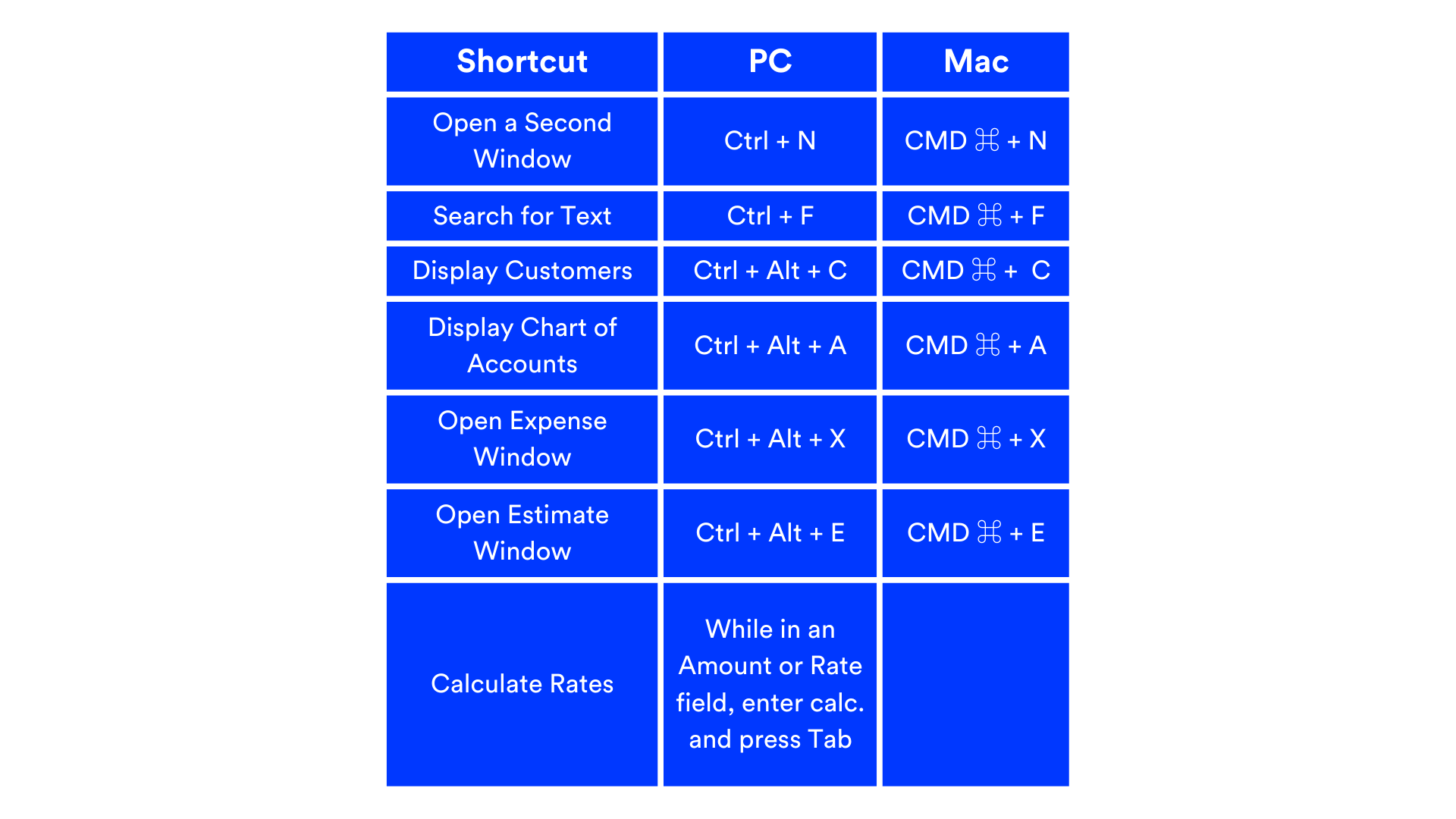
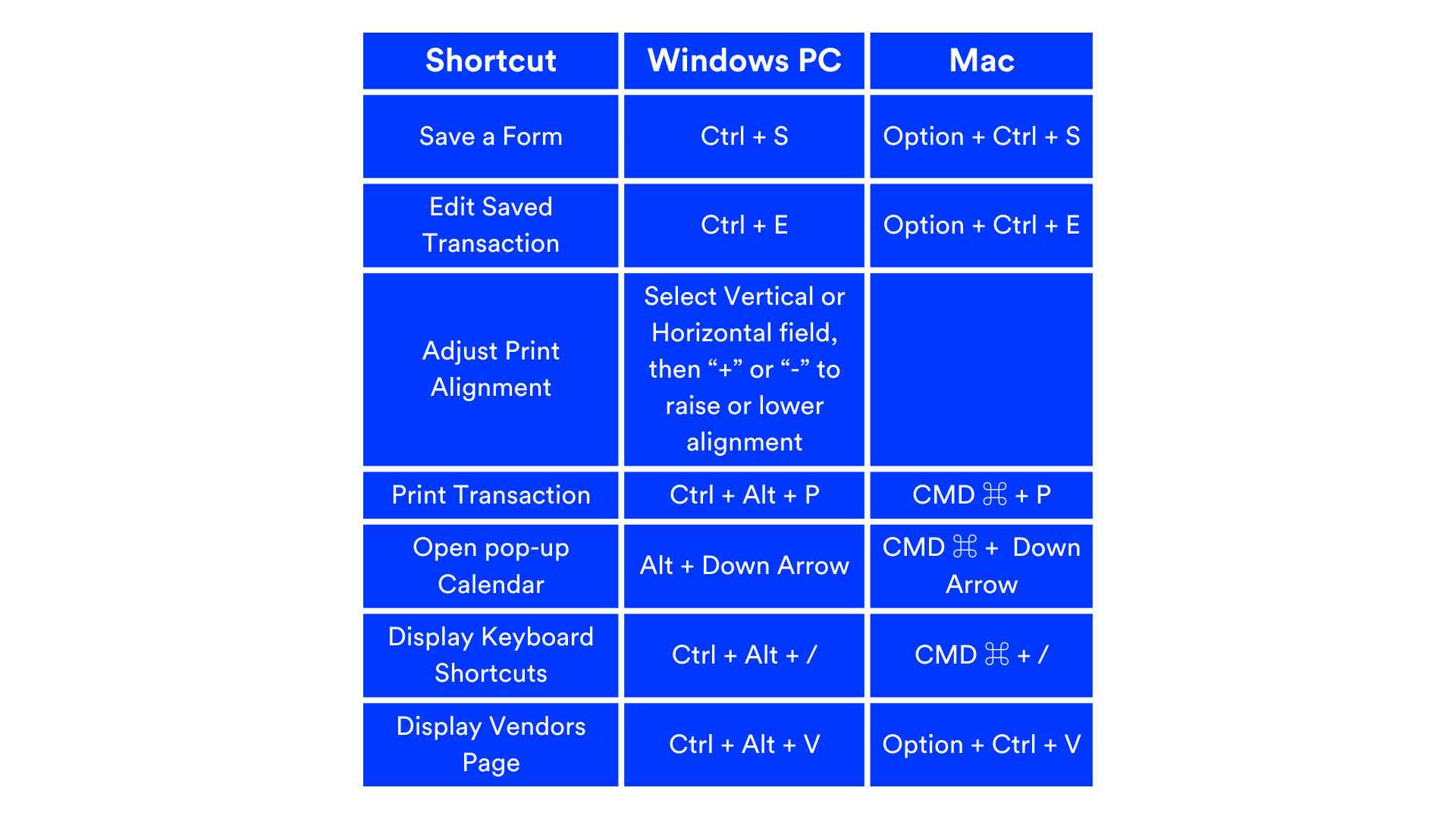
4. Save Time with LiveFlow
You knew it was coming, and here is it: the LiveFlow plug. You can use every tip, trick, and shortcut out there, but until you pair your QBO knowledge with LiveFlow, you’ll never be able to save yourself as much time as possible.
With your QBO shortcut knowledge and our financial models and templates, almost everything can be done for you.
With LiveFlow, accountants have reported saving 192 hours per year. No more redundant writing tasks; you can easily create any report by utilizing one of our 100+ templates!
We handle building your reports, allow you to drill down into your data in your spreadsheet, and offer automatic refresh!
All you have to do is book a demo and talk to our sales team to learn how we can address the specific needs of your business today.
.png)

.png)

.png)








